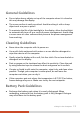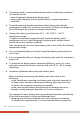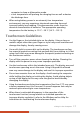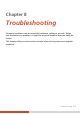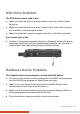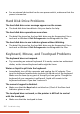User's Manual
Caring for the Computer 7-7
computer in sleep or hibernation mode.
– a low temperature will prolong the charging time as well as hasten
the discharge time.
z When using battery power in an extremely low temperature
environment, you may experience shortened operating time and
incorrect battery level reading. This phenomenon comes from the
chemical characteristics of batteries. The appropriate operating
temperature for the battery is -10 qC ~ 50 qC (14 qF ~ 122 qF).
Touchscreen Guidelines
z Use the finger or the included stylus on the display. Using a sharp or
metallic object other than your finger or stylus may cause scratches and
damage the display, thereby causing errors.
z Use a soft cloth to remove dirt on the display. The touchscreen surface
has a special protective coating that prevents dirt from sticking to it. Not
using a soft cloth may cause damage to the special protective coating on
the touchscreen surface.
z Turn off the computer power when cleaning the display. Cleaning the
display with the power on may cause improper operation.
z Use the touchscreen within the intended area only. The display area and
touchscreen operating area is the same. Using it beyond the allowed
area may cause damage to the display and result in improper operation.
z Do not use excessive force on the display. Avoid moving the computer
while holding the display or twisting the display. Avoid placing objects
on top of the display as this may cause the glass to break thereby
damaging the display.
z Using the touchscreen during low temperature (less than 5
o
C) may cause
a slower response time; this is normal. A normal response time may be
restored upon returning to room temperature.
z When there is noticeable discrepancy in the operation of the
touchscreen function (wrong location on intended operation or
improper display resolution), refer to the Windows online Help for
instructions on recalibrating the touchscreen display.