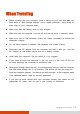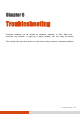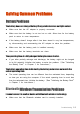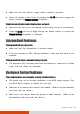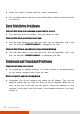User's Manual
8-4 Troubleshooting
Make sure that both devices have activated Bluetooth feature.
Make sure that the distance between the two devices is within the limit and
that there are no walls or other obstructions between the devices.
Make sure that the other device is not in “Hidden” mode.
Make sure that both devices are compatible.
Display Problems
Nothing appears on the screen.
During operation, the screen may automatically turn off as a result of power
management. Press any key to see if the screen comes back.
The brightness level might be too low. Increase brightness.
The display output might be set to an external device. To switch the display
back to the LCD, press the Fn+F5 hot key or change the display through the
Display Settings Properties.
The characters on the screen are dim.
Adjust the brightness and/or contrast.
The display brightness cannot be increased.
As a protection, the display brightness will be fixed at a low level when the
surrounding temperature is too high or too low. It is not a malfunction in this
situation.
Bad dots appear on the display at all times.
A small number of missing, discolored, or bright dots on the screen are an intrinsic
characteristic of TFT LCD technology. It is not regarded as a LCD defect.
The external monitor displays nothing.
Make sure that the monitor is turned on.