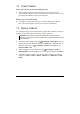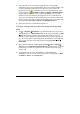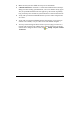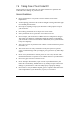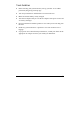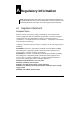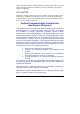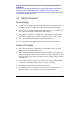User's Manual
66
7.5 Connection Problems
ActiveSync Connection Problems
z ActiveSync connection problems may occur in some specific cases. They
are likely caused by interoperability with desktop firewall applications or
applications that manage network traffic. For troubleshooting information,
visit the Microsoft Web site:
http://www.microsoft.com/windowsmobile/help/activesync.
z Make sure that you have installed the correct version of ActiveSync on your
desktop computer. Install the version of ActiveSync included with your
Pocket PC.
z Make sure that your Pocket PC and your desktop computer are both turned
on before establishing the connection.
z Make sure that the cable is securely plugged into the USB port on your
desktop computer. Connect the USB cable directly to your desktop
computer—do not run the cable through a USB hub.
z Make sure that the USB connection is enabled in ActiveSync on your
desktop computer. If the USB connection is already enabled, disable the
USB connection, close the Connection Settings window and then reopen and
re-enable the USB connection.
z Reset your Pocket PC before connecting the cable. (See Section 7.1.)
Always disconnect your Pocket PC before you restart your desktop
computer.
z Connect only one Pocket PC or personal digital assistant to your desktop
computer at a time.
Network Connection Problems
z Make sure that the network card is compatible with your Pocket PC.
z Make sure that you have installed the proper driver for your Pocket PC.
z In the properties for your network card, make sure that you have correctly
configured the IP settings, and the addresses of your DNS servers and/or
WINS servers. Your network administrator can verify this.