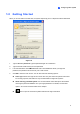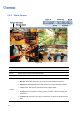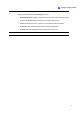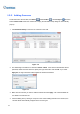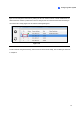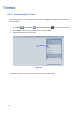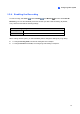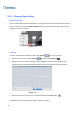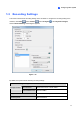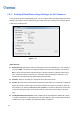User Manual
Table Of Contents
- Important Notes
- Contents
- Chapter 2
- Chapter 3
- Video Analysis
- 3.1 Object Counting and Intrusion Alarm
- 3.2 Object Index
- 3.3 Automatic Video Snapshots
- 3.4 Face Detection
- 3.5 Face Count
- 3.6 Privacy Mask Protection
- 3.7 Panorama View
- 3.8 Video Defogging
- 3.9 Video Stabilization
- 3.10 Wide Angle Lens Dewarping
- 3.11 Advanced Motion Detection
- 3.12 Crowd Detection
- 3.13 Advanced Scene Change Detection
- 3.14 Advanced Unattended Object Detection
- 3.15 Advanced Missing Object Detection
- 3.16 Text Overlay
- 3.17 Fisheye View
- 3.18 Specifications
- Video Analysis
- Chapter 4
- Chapter 5
- Chapter 6
- Chapter 7
- Chapter 8
- Chapter 9
- Useful Utilities
- 9.1 Dynamic DNS
- 9.2 Watermark Viewer
- 9.3 Windows Lockup
- 9.4 Authentication Server
- 9.5 Fast Backup and Restore
- 9.6 Bandwidth Control Application
- 9.7 Language Setting
- 9.8 Skype Video Utility
- 9.9 GV-SDSyncCard Utility
- Useful Utilities
16
1.2.5 Playing Back Video
Instant Playback
You can instantly play back the recorded video of a single camera from the camera live view. Place the
cursor on the live view, click the Instant Playback button, and select the time length: 10 seconds, 30
seconds, 1 minute or 5 minutes.
Figure 1-10
ViewLog
For more comprehensive playback functions, click ViewLog in the top-right corner.
1. Open the Content List by clicking Toolbar
and selecting Content List .
2. Drag the camera you want to play back onto the playback screen from the Content List. The
colored areas in the timeline indicate that videos have been recorded during that time period.
Figure 1-11
3. Select a camera in the grid, click on a colored area and click the Play button
.
For details on the ViewLog player, see Video Playback in Chapter 4.