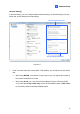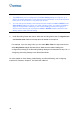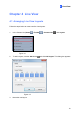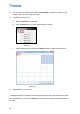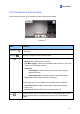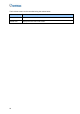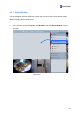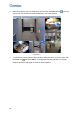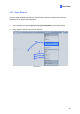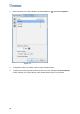Quick Installation Guide
Table Of Contents
18
Note:
1. The GOP setting can be configured in the Video Setting dialog box (Figure 3-2). A
GOP of 30 means that there is 1 key frame for every 30 frames, so an IP device with a
frame rate of 30 fps will have 1 key frame per second.
2. You can change the camera’s main stream and sub stream to H.264 or MJPEG in the
Video Setting dialog box (Figure 3-2). After changing codec, you need to click OK to
apply the change before switching to the General Setting. Note that changing the
camera’s main stream and sub stream to H.264 or MJPEG will affect the frame rate
setting options under General Setting.
2. Under Recording frame rate control, define the recording frame rates for Urgent event
and General event. Refer to the step above for details on the options.
For example, if you are using H.264, you can select Max. frame for Urgent events and
select Key frames only for General events. Make sure the related settings are
configured accordingly in the Recording Settings dialog box as described in step 5 of 3.1
Configuring Recording Settings in this Quick Start Guide.
For more details on Video Setting, Audio Setting, and General Setting, see Configuring
Individual IP Cameras, Chapter 2, GV-VMS User’s Manual.