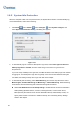User Manual
Table Of Contents
- Important Notes
- Contents
- Chapter 2
- Chapter 3
- Video Analysis
- 3.1 Object Counting and Intrusion Alarm
- 3.2 Object Index
- 3.3 Automatic Video Snapshots
- 3.4 Face Detection
- 3.5 Face Count
- 3.6 Privacy Mask Protection
- 3.7 Panorama View
- 3.8 Video Defogging
- 3.9 Video Stabilization
- 3.10 Wide Angle Lens Dewarping
- 3.11 Advanced Motion Detection
- 3.12 Crowd Detection
- 3.13 Advanced Scene Change Detection
- 3.14 Advanced Unattended Object Detection
- 3.15 Advanced Missing Object Detection
- 3.16 Text Overlay
- 3.17 Fisheye View
- 3.18 Specifications
- Video Analysis
- Chapter 4
- Chapter 5
- Chapter 6
- Chapter 7
- Chapter 8
- Chapter 9
- Useful Utilities
- 9.1 Dynamic DNS
- 9.2 Watermark Viewer
- 9.3 Windows Lockup
- 9.4 Authentication Server
- 9.5 Fast Backup and Restore
- 9.6 Bandwidth Control Application
- 9.7 Language Setting
- 9.8 Skype Video Utility
- 9.9 GV-SDSyncCard Utility
- Useful Utilities
42
1.6.3 Customizing Display Position and Panel Resolution
You can customize the display settings of GV-VMS. Click Home , select Toolbar , select
Configure
, select System Configure, and click Set Position. This dialog box appears. The right
side of the dialog box is only available when multiple monitors are installed.
Figure 1-33
Select Monitor: If you have multiple monitors connected, select the monitor you want to configure
from the drop-down list.
Position: Offsets the position of the GV-VMS window relative to the upper-left corner of the
screen. The default position is 0, 0. A position of 100, 60 will place the GV-VMS window 100 pixels
to the right and 60 pixels below the upper-left corner. This function is only supported when the
GV-VMS window does not take up the entire screen.
Figure 1-34
Panel Resolution: Sets the Panel Resolution of the GV-VMS.