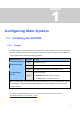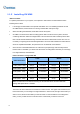User Manual
Table Of Contents
- Important Notes
- Contents
- Chapter 2
- Chapter 3
- Video Analysis
- 3.1 Object Counting and Intrusion Alarm
- 3.2 Object Index
- 3.3 Automatic Video Snapshots
- 3.4 Face Detection
- 3.5 Face Count
- 3.6 Privacy Mask Protection
- 3.7 Panorama View
- 3.8 Video Defogging
- 3.9 Video Stabilization
- 3.10 Wide Angle Lens Dewarping
- 3.11 Advanced Motion Detection
- 3.12 Crowd Detection
- 3.13 Advanced Scene Change Detection
- 3.14 Advanced Unattended Object Detection
- 3.15 Advanced Missing Object Detection
- 3.16 Text Overlay
- 3.17 Fisheye View
- 3.18 Specifications
- Video Analysis
- Chapter 4
- Chapter 5
- Chapter 6
- Chapter 7
- Chapter 8
- Chapter 9
- Useful Utilities
- 9.1 Dynamic DNS
- 9.2 Watermark Viewer
- 9.3 Windows Lockup
- 9.4 Authentication Server
- 9.5 Fast Backup and Restore
- 9.6 Bandwidth Control Application
- 9.7 Language Setting
- 9.8 Skype Video Utility
- 9.9 GV-SDSyncCard Utility
- Useful Utilities
6
1.1.5 Installing GV-VMS
Before You Start
For optimal performance of your system, it is important to follow these recommendations before
installing the GV-VMS:
It is strongly recommended to use separate hard disks. One is for installing Windows OS and
GV-VMS software, and the other is for storing recorded files and system logs.
When formatting the hard disks, select NTFS as the file system.
GV-VMS is a multi-channel video recording system. With normal use of the system, the drive
containing video files will become fragmented. This is because GV-VMS constantly stores video
files of multi channels simultaneously, and video files will be scattered all over the drive. It is not
necessary to regularly perform disk defragmentation. Since GV-VMS software and video files are
stored on separated hard disks, the performance of GV-VMS will not be affected.
Since the size of transmitted data from IP cameras may be quite large and reach beyond the
transfer rate of a hard disk, you should note the total of recording frame rates that you can assign
to a single hard disk, as listed below:
Frame rate limit in a single hard disk
H.264 MJPEG
Video Resolution
Frame Rate Bit Rate Frame Rate Bit Rate
1.3 MP (1280 x 1024) 660 fps 5.05 Mbit/s 300 fps 32.26 Mbit/s
2 MP (1920 x 1080) 660 fps 7.01 Mbit/s 210 fps 44.93 Mbit/s
3 MP (2048 x 1536) 440 fps 10.48 Mbit/s 140 fps 38.67 Mbit/s
4 MP (2048 x 1944) 330 fps 11.65 Mbit/s 105 fps 40.53 Mbit/s
5 MP (2560 x 1920) 220 fps 16.48 Mbit/s 80 fps 30.4 Mbit/s
Note: The data above was determined using the bit rate listed above and hard disks with
average R/W speed above 110 MB/s.
The frame rate limit is based on the resolution of video sources. The higher video resolutions, the
lower frame rates you can assign to a single hard disk. In other words, the higher frame rates you
wish to record, the more hard disks you need to install. For the information of recording frame
rates, you may consult the user’s manual of the IP camera that you wish to connect to.