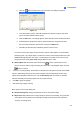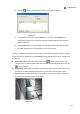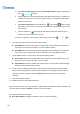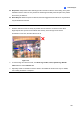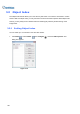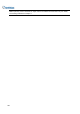User Manual
Table Of Contents
- Important Notes
- Contents
- Chapter 2
- Chapter 3
- Video Analysis
- 3.1 Object Counting and Intrusion Alarm
- 3.2 Object Index
- 3.3 Automatic Video Snapshots
- 3.4 Face Detection
- 3.5 Face Count
- 3.6 Privacy Mask Protection
- 3.7 Panorama View
- 3.8 Video Defogging
- 3.9 Video Stabilization
- 3.10 Wide Angle Lens Dewarping
- 3.11 Advanced Motion Detection
- 3.12 Crowd Detection
- 3.13 Advanced Scene Change Detection
- 3.14 Advanced Unattended Object Detection
- 3.15 Advanced Missing Object Detection
- 3.16 Text Overlay
- 3.17 Fisheye View
- 3.18 Specifications
- Video Analysis
- Chapter 4
- Chapter 5
- Chapter 6
- Chapter 7
- Chapter 8
- Chapter 9
- Useful Utilities
- 9.1 Dynamic DNS
- 9.2 Watermark Viewer
- 9.3 Windows Lockup
- 9.4 Authentication Server
- 9.5 Fast Backup and Restore
- 9.6 Bandwidth Control Application
- 9.7 Language Setting
- 9.8 Skype Video Utility
- 9.9 GV-SDSyncCard Utility
- Useful Utilities
104
a. Select Define Image Depth and then select With Image Depth using the drop-down list.
A line
appears.
b. Drag and place the line along the path where the objects will be moving. The larger icon
indicates the point closer to the camera and the smaller icon indicates the point farther
away from the camera.
c. Select Define Object Size. Click the larger icon
and click the button to pause
the live view. Use the mouse to outline the maximum size of objects when they are close
to the camera.
d. Click the smaller icon
and repeat the step above to define the minimum size of
objects when they are far from the camera.
You have now defined two sets of object sizes at the two ends of the
line.
6. In the Setting section, there are two kinds of alarm modes:
Alarm Mode 1: The alarm sets off when the target object moves through the first detection
zone and touches the second detection zone in the defined direction.
Alarm Mode 2: The alarm sets off when the target object moves through the first detection
zone and its center moves through the second detection zone in the defined direction.
7. To set up alarm devices, configure any or both of the following options.
Invoke Alarm: Enable the computer alarm when an object enters the defined region. Click
the button next to the option to assign a .wav sound file.
Output Module: Enable an installed output device when an object enters the defined region.
Assign the output module and pin number.
8. To test your alarm settings, select Live from the Test Count drop-down list and click the Test
button to start testing. When the intrusion object is detected, the configured computer alarm or
output device will be activated. Adjust the Sensitivity slider if the intrusion is not detected
accurately.
9. Click OK to apply the setting.
10. Enable monitoring to start intrusion detection.
When an intrusion event occurs, the configured computer alarm or output device will be activated, and
the event will be recorded as Intruder in System Log for later retrieval.
More options in the Alarm dialog box:
Show Alarm Regions: Displays the detection zones on the preview image.