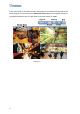Quick Installation Guide
Table Of Contents
3. Make sure the cameras you want to add are selected and click Apply. The cameras
added are now listed in the IP Device List.
Figure 2-3
Status icons available:
Connected
The camera is connected.
Connecting
GV-VMS is trying to connect to the camera.
Connection Failed
Unable to connect to the camera. Place the cursor on the red
icon to see the error message.
Inactive Camera
The camera is inactive. Click the checkbox to connect.
Started Monitoring
The camera is under monitoring.
Pre-Rec Enabled
Pre-recording is enabled.
4. To adjust camera settings, click the Setup button
of a camera. Refer to 3.2
Configuring Camera Settings for details.
5. Close the dialog box by clicking X on top-left corner. When adding camera for the first
time, the cameras will be automatically assigned to the live view grid.
Note:
1. You can also access the IP Device Setup dialog box by clicking Home
, selecting
Toolbar
, clicking Configure , selecting Camera Install.
2. If your camera was not detected during the scan in Automatic Setup, you can click the
Manual Setup button
to type the camera connection information manually.
10