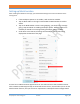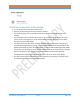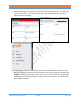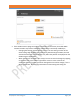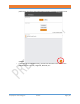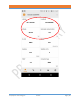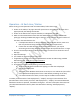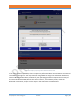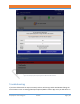Specifications
NUSITE
NUSEIS
Geophysical Technology Inc NuSite Page | 67
Operation – At Each Line / Station
When starting normal operations with the NuSite tablet, follow these steps.
1. Power on the tablet, if any apps were left open when it was powered off, close all the
apps especially the GPS app and NuSite.
2. Power on the GPS and let it acquire satellites, as indicated by the LED.
3. Make sure the NuSite device shows that the GPS device is connected via Bluetooth
pairing by checking the Bluetooth page in Settings, you should see the serial number of
the GPS in the Paired Devices list.
a. If multiple GPS devices are being used with multiple NuSite devices, make sure
that only the device being used with this NuSite device is paired to it.
b. If more than one GPS device is paired to this NuSite device, you may be
connecting to the wrong device by accident if the other paired device is in range.
4. Check in the Developer Options Mock Location App, to make sure it shows the correct
GPS app
5. Open the GPS app
6. You should see positioning data in the app.
7. If applicable to the app check for the Enable Mock Location Provider being enabled.
Minimize the app, make sure you do not close it.
8. Open NuSite and login.
9. Check that the mock location is being received in NuSite by:
a. Opening the NRU Units window and tapping on a NRU that is deployed.
b. Tap on Edit Deployment
c. The Deployment Window should show an Ext Lat, Ext Lon and Ext Ele. (Be careful
not to update the deployment if this is a NRU already recording on the line).
d. If no mock locations are shown, use the steps in the Notes section below.
In NuSite you choose either “Edit Deployment” / “Deploy” to assign a line and station for a
particular NRU. At the instant you select “Edit Deployment” / “Deploy” the external Bluetooth
GPS device location is captured, if available. See Figure 1. For best results place the antenna of
your Bluetooth GPS device directly above the NRU before selecting “Edit Deployment” /
“Deploy”.