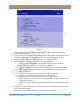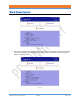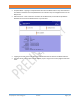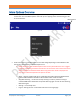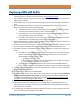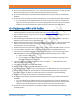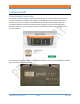Specifications
NUSITE
NUSEIS
Geophysical Technology Inc NuSite Page | 56
Deploying a NRU with NuSite
1. The NuSite device database should have been synchronized with the NuScribe database prior to
starting operations in the morning. See the section on Data Synchronization.
2. Log into NuSite using the proper username and password that were assigned to the user at the
beginning of the project.
3. If Work Orders are in use, open the Work Order page and tap on the Work Order for that day’s
work.
4. Use the Map page to find the first receiver station that deployment operation is to start at.
Navigate to the receiver point using the Map page.
a. The NRU that is at the receiver station typically should have been planted on the point
previously and should be powered on and in a deployed state.
b. If Auto Deploy is in use and the NRU does not show as deployed, the NRU will need to
be bumped again or deployed with NuSite.
c. If the NRU is not powered on, still in shelf mode, it will need to be bumped on. See the
Field Equipment manual Bumping section for bumping a NRU.
5. When the NuSite device is within range of the NRU on the receiver point, it will be visible on the
Map screen near by the preplot receiver flag.
6. Double check that the receiver point is the correct number and that the NRU number is correct.
7. Tap on the NRU in the Map screen and the display will change to the NRU Details screen.
8. If the NRU is already on and deployed, tap on Assign Deployment to enter the line number and
station.
a. If the NRU is on but undeployed tap on Connect and wait for the Connected message to
display. The screen will change to the NRU Management screen. If the connection is
good the NRU will display solid blue LEDs.
i. If the connection fails, retry.
ii. If the connection fails again. Exit the Detail page back to the Map. Try tapping
on the NRU again and retry the connection.
b. Tap on Deploy in the NRU Management screen and ensure that the NRU LEDs flash
green 5 times to indicate a valid deployment. NuSite will return to the NRU Details page.
9. Tap Assign Deployment and double check the Line and Station number are correct. Then tap on
Assign to finish the deployment.
10. The NuSite screen will return to the NRU Details.
11. In the NRU Details screen, ensure that the Unit Status field has a message indicating CPU Active,
Deployed, Recording, System Time Locked. This message indicates that the deployment was
successful, that the NRU has time lock and is recording. It is very important to make sure this
message is seen before leaving the NRU location.
12. Now Un-Deploy should be visible in the NRU Management screen.
13. Tap either the back arrow or Map to return to the Map display. The NRU LEDs will turn off
indicating that the connection is turned off, but the NRU will still be broadcasting status which
the NuSite device will receive.
14. In the Map page the navigation should have advanced to the next receiver station. Continue to
the next receiver station to deploy the next NRU.