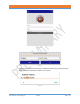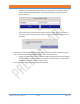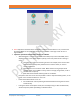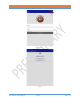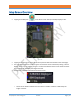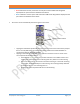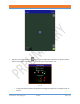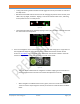Specifications
NUSITE
NUSEIS
Geophysical Technology Inc NuSite Page | 19
o Ticking and unticking the Show Labels box will toggle the receiver point labels on and off on
the Map screen.
o Below the Show Labels tick box are 4 choices for changing the position of the receiver point
labels. Left, Top, Right, or Bottom. Tapping on the choice will shift a box over it, indicating
which position choice is currently active.
Figure 15
o The Receiver Flag Size can be picked by tapping on the S, M or L choices. A box will shift over
the choice that is currently active.
Figure 16
• There are 3 navigation control icons that are used if the user does a long tap on any position on
the map (Manual Waypoint), or if a Work Order is installed and has been started. See the
section on Work Orders for more details. If the Work Order has not been started or there has
not been a long tap on the map, the navigation icons will not be visible.
Figure 17
o The green circle indicates that the navigation is enabled. Tapping on the circle will turn
off the navigation feature and the circle will be blank (without a color fill).
o When navigation is enabled and the circle is green, there are 2 arrow icons beside it.
These are used to step through the receiver points that are contained within the Work
Order.