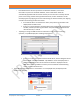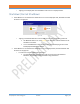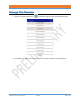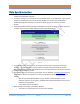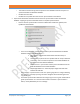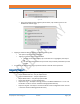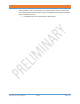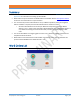Users Manual
NUSITE
NUSEIS
Geophysical Technology Inc NuSite Page | 44
Data Synchronization
• Make sure that the NuSite device has its Wi-Fi turned on and is connected to the same Wi-Fi
network as the NuScribe computer.
• To test the connection, in a web browser on the NuSite device, in the address bar, type in the IP
address of the NuScribe computer followed by /NuWeb. For example, 10.0.1.4/NuWeb. A
NuWeb web page should display in the browser indicating a good connection. Close the
browser.
• Tapping on NuWeb Interface will open the NuWeb Data Transfer window. This is the utility that
is used to synchronize the NuSite database with the NuScribe database.
Figure 45
• There will be a green information bar across the top of the screen stating that “Scanning is
Disabled”. This indicates that scanning has been turned off until Synchronization has been
finished so that no unwanted NRU broadcasts are picked up by the device and synchronized into
the NuScribe database by accident.
• If the NuSite device has previously synchronized users as detailed in the Getting Started section,
the IP Address will be correctly filled in. If there is no IP Address present, tap on Configure IP
Address.
o This will open the NuWeb IP Address pop up window, and the IP Address of the
NuScribe computer can be typed in, /NuWeb will be automatically filled in and only the
IP Address can be typed in.
o Tap on OK to confirm the address.
• Below Configure are details of the NuSite database.
o The number of receivers that are currently in the database.