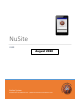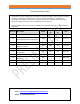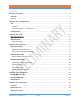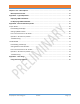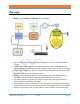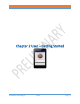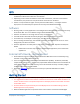Users Manual
NUSITE
NUSEIS
Geophysical Technology Inc NuSite Page | 9
o The first is to grant NuSite access to photos, media, and files on the device. Answer Yes.
o The 2
nd
is to grant NuSite access to the device’s location (GPS). If location access is not
allowed, NuSite will not operate. Answer Yes.
o The 3
rd
alert is to Ignore the battery optimizations. This will let NuSite stay connected
when in the background. Must answer Yes.
• The Synchronize Users routine should be run to synch the users that have been defined earlier
in the NuScribe User definitions.
o The Password field must be blank to run the Synchronize User routine. If a password is
entered, the Synchronize User button changes to Login.
o The NuSite device should be connected to the same Wi-Fi network as the NuScribe
computer.
o Tap on the Synchronize User bar. This will bring up a NuWeb IP Address pop up window.
The IP Address will default to 192.168.137.1/NuWeb, if this is the first time NuSite has
been used after install, or if data has been cleared from the app. This IP is the same as
Windows uses for it’s WiFi Hotspot application. If a user plans to use the Windows WiFi
hotspot, it’s recommended to download and use HotSpot Lite which does not require an
active internet connection. If connected to a WiFi router, the IP Address will have to be
changed to correspond to the IP address of the NuScribe computer. For example,
192.168.1.10/NuWeb.
▪ If unsure of the IP address of the NuScribe computer, open a Command Prompt
window on the computer.
▪ Type in ipconfig and Enter.
▪ A list of the computer network devices and IP addressing will display.
▪ Take note of the Wireless LAN IP address, this is the one needed for NuWeb.