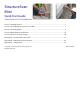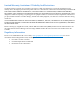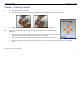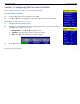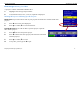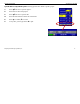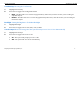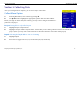User's Manual
Table Of Contents
- Limited Warranty, Limitations Of Liability And Restrictions
- System Menu Option
- Date/Time: Configuring Date and Time
- Configuration: Configuring Orientation, Language, Units, Laser, and Sound
- Calibration: Auto Calibrations for Surface and Brightness
- Clear Storage: Deleting Saved Data
- Deleting All Projects or Deleting Specific Projects
- Scan Density: Selecting the Scan Density
- Backlight: Setting the Brightness of the Mini Backlight
- Save Prompt: Whenever Saving, Have the System Prompt You to Save or Save Automatically
- Collect Menu Option
- Project: Saving Files to a Specific Project
- Depth: Selecting the Depth Where You are Scanning
- Dielectric: Selecting the Approximate Dielectric of the Area You are Scanning
- Autotarget: Allowing the Mini to Automatically Pick Your Targets
- Display: While Collecting Data, Display Data Only or Data + O-Scope
- Color: Choosing the Colors You Want Displayed During Data Collection
- Collecting Data and Marking Your Targets
- Playback Menu Option
- Project: Selecting a Specific Project to Select a Specific File to Playback
- AutoDepth: Automatically Adjusting Depth Scale
- Autotarget: Allowing the Mini to Automatically Pick Your Targets
- Display: While Viewing Data, Display Data Only or Data + O-Scope
- Color: Choosing the Colors to Display During Data Collection
- Playing Back the Selected File
Quick Start Guide StructureScan Mini
Geophysical Survey Systems, Inc.
7
Scan Density: Selecting the Scan Density
1 Highlight Scan Density.
2 Press Enter to toggle between High and Normal.
• High – The Mini will scan at 4 scans/cm (approximately 120 scans/ft). Use this is when you are looking for
very small objects.
• Normal – The Mini will scan at 2 scans/cm (approximately 60 scans/ft). Use this is when you are looking for
normal size objects
Backlight: Setting the Brightness of the Mini Backlight
1 Highlight Backlight.
2 Press Enter to toggle between 25%, 50%, 75%, or 100%.
Save Prompt: Whenever Saving, Have the System Prompt You to Save or Save Automatically
1 Highlight Save Prompt.
2 Press Enter to toggle between On or Off.
• On – The system will prompt you to save a file.
• Off – The system will save the file automatically.