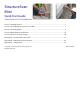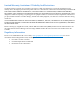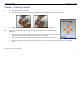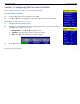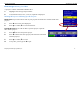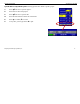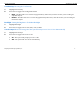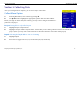User's Manual
Table Of Contents
- Limited Warranty, Limitations Of Liability And Restrictions
- System Menu Option
- Date/Time: Configuring Date and Time
- Configuration: Configuring Orientation, Language, Units, Laser, and Sound
- Calibration: Auto Calibrations for Surface and Brightness
- Clear Storage: Deleting Saved Data
- Deleting All Projects or Deleting Specific Projects
- Scan Density: Selecting the Scan Density
- Backlight: Setting the Brightness of the Mini Backlight
- Save Prompt: Whenever Saving, Have the System Prompt You to Save or Save Automatically
- Collect Menu Option
- Project: Saving Files to a Specific Project
- Depth: Selecting the Depth Where You are Scanning
- Dielectric: Selecting the Approximate Dielectric of the Area You are Scanning
- Autotarget: Allowing the Mini to Automatically Pick Your Targets
- Display: While Collecting Data, Display Data Only or Data + O-Scope
- Color: Choosing the Colors You Want Displayed During Data Collection
- Collecting Data and Marking Your Targets
- Playback Menu Option
- Project: Selecting a Specific Project to Select a Specific File to Playback
- AutoDepth: Automatically Adjusting Depth Scale
- Autotarget: Allowing the Mini to Automatically Pick Your Targets
- Display: While Viewing Data, Display Data Only or Data + O-Scope
- Color: Choosing the Colors to Display During Data Collection
- Playing Back the Selected File
Quick Start Guide StructureScan Mini
Geophysical Survey Systems, Inc.
4
Configuration: Configuring Orientation, Language, Units, Laser, and Sound
1
Highlight Configuration and press Enter.
2
Press Ï Ð to select the appropriate options:
•
Orientation
– Press Enter to toggle between Right or Left. This will flip the screen
to allow for either right or left handed operation. Note: Switching the orientation will
automatically switch the buttons as well.
•
Language
– Press Enter to select your language preference.
•
Units
– Press Enter to toggle between English or Metric
•
Laser
– Press Enter to toggle marking assist laser On or Off.
•
Sound
– Press Enter to toggle between High, Medium, Low, or Off
•
Version
(s) – Press Enter to display the version number of the software.
3
Press Î to return to the previous menu.
Calibration: Auto Calibrations for Surface and Brightness
1
Highlight Calibration and press Enter.
a)
Hold the Mini upside down about 1 meter (3 ft) from any surface.
b)
Press the Enter button. The Auto-Calibration will take several seconds.
2
Press Î to return to the previous menu.