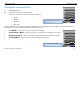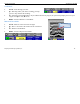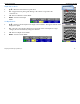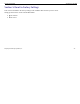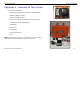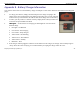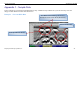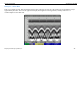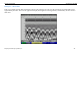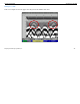User's Manual
Table Of Contents
- Limited Warranty, Limitations Of Liability And Restrictions
- System Menu Option
- Date/Time: Configuring Date and Time
- Configuration: Configuring Orientation, Language, Units, Laser, and Sound
- Calibration: Auto Calibrations for Surface and Brightness
- Clear Storage: Deleting Saved Data
- Deleting All Projects or Deleting Specific Projects
- Scan Density: Selecting the Scan Density
- Backlight: Setting the Brightness of the Mini Backlight
- Save Prompt: Whenever Saving, Have the System Prompt You to Save or Save Automatically
- Collect Menu Option
- Project: Saving Files to a Specific Project
- Depth: Selecting the Depth Where You are Scanning
- Dielectric: Selecting the Approximate Dielectric of the Area You are Scanning
- Autotarget: Allowing the Mini to Automatically Pick Your Targets
- Display: While Collecting Data, Display Data Only or Data + O-Scope
- Color: Choosing the Colors You Want Displayed During Data Collection
- Collecting Data and Marking Your Targets
- Playback Menu Option
- Project: Selecting a Specific Project to Select a Specific File to Playback
- AutoDepth: Automatically Adjusting Depth Scale
- Autotarget: Allowing the Mini to Automatically Pick Your Targets
- Display: While Viewing Data, Display Data Only or Data + O-Scope
- Color: Choosing the Colors to Display During Data Collection
- Playing Back the Selected File
Quick Start Guide StructureScan Mini
Geophysical Survey Systems, Inc.
19
croll Mode
Depth Cursor Mode
• Ï Ð – Move the horizontal line up and down.
• Í – Toggles between placing and deleting a dot to mark a target where the
cross hairs are.
• Î – Return to Distance Cursor Mode.
•
Enter
– Switch to Set Depth
Mode.
Set Depth Mode
• Ï Ð – Entering a known depth for the target in the crosshairs. The upper left hand corner
displays the depth
• Í – Once the correct depth is displayed, set the depth. Note: If the depth of a target
changes, this will automatically change the dielectric.
• Î – Return to Depth Cursor Mode
Horizontal Line
•
Enter
– Switch to S