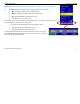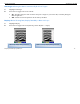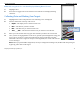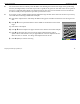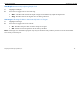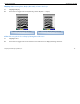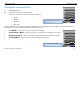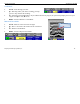User's Manual
Table Of Contents
- Limited Warranty, Limitations Of Liability And Restrictions
- System Menu Option
- Date/Time: Configuring Date and Time
- Configuration: Configuring Orientation, Language, Units, Laser, and Sound
- Calibration: Auto Calibrations for Surface and Brightness
- Clear Storage: Deleting Saved Data
- Deleting All Projects or Deleting Specific Projects
- Scan Density: Selecting the Scan Density
- Backlight: Setting the Brightness of the Mini Backlight
- Save Prompt: Whenever Saving, Have the System Prompt You to Save or Save Automatically
- Collect Menu Option
- Project: Saving Files to a Specific Project
- Depth: Selecting the Depth Where You are Scanning
- Dielectric: Selecting the Approximate Dielectric of the Area You are Scanning
- Autotarget: Allowing the Mini to Automatically Pick Your Targets
- Display: While Collecting Data, Display Data Only or Data + O-Scope
- Color: Choosing the Colors You Want Displayed During Data Collection
- Collecting Data and Marking Your Targets
- Playback Menu Option
- Project: Selecting a Specific Project to Select a Specific File to Playback
- AutoDepth: Automatically Adjusting Depth Scale
- Autotarget: Allowing the Mini to Automatically Pick Your Targets
- Display: While Viewing Data, Display Data Only or Data + O-Scope
- Color: Choosing the Colors to Display During Data Collection
- Playing Back the Selected File
Quick Start Guide StructureScan Mini
Geophysical Survey Systems, Inc.
14
Section 4: Data Playback and Review
The Playback menu provides tools to help you interpret your data. None of these functions are required to get
interpretable data. They are simply meant to help you in the interpretation of the data. These functions do not permanently
change your data or affect your saved data in any way. More intensive processing can be done in the RADAN processing
program (sold separately).
Playback Menu Option
1
From the Main Menu, select Playback by pressing Î.
2
Use Ï Ð to highlight the appropriate options under the Playback Menu.
Before you begin to playback data (Playback), you may want to configure the Mini to give you
some helpful tools in the interpretation of the data.
Project: Selecting a Specific Project to Select a Specific File to Playback
1
Highlight Project.
2
Highlight and press Enter to select the project where the file you want to play back is located.
3
Highlight and press Enter to select the specific file you want to play back.