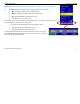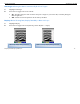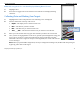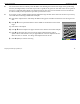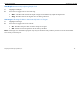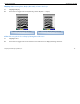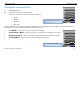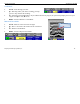User's Manual
Table Of Contents
- Limited Warranty, Limitations Of Liability And Restrictions
- System Menu Option
- Date/Time: Configuring Date and Time
- Configuration: Configuring Orientation, Language, Units, Laser, and Sound
- Calibration: Auto Calibrations for Surface and Brightness
- Clear Storage: Deleting Saved Data
- Deleting All Projects or Deleting Specific Projects
- Scan Density: Selecting the Scan Density
- Backlight: Setting the Brightness of the Mini Backlight
- Save Prompt: Whenever Saving, Have the System Prompt You to Save or Save Automatically
- Collect Menu Option
- Project: Saving Files to a Specific Project
- Depth: Selecting the Depth Where You are Scanning
- Dielectric: Selecting the Approximate Dielectric of the Area You are Scanning
- Autotarget: Allowing the Mini to Automatically Pick Your Targets
- Display: While Collecting Data, Display Data Only or Data + O-Scope
- Color: Choosing the Colors You Want Displayed During Data Collection
- Collecting Data and Marking Your Targets
- Playback Menu Option
- Project: Selecting a Specific Project to Select a Specific File to Playback
- AutoDepth: Automatically Adjusting Depth Scale
- Autotarget: Allowing the Mini to Automatically Pick Your Targets
- Display: While Viewing Data, Display Data Only or Data + O-Scope
- Color: Choosing the Colors to Display During Data Collection
- Playing Back the Selected File
Quick Start Guide StructureScan Mini
Geophysical Survey Systems, Inc.
11
Color: Choosing the Colors You Want Displayed During Data Collection
1
Highlight Color.
2
Press Enter to toggle between five different color schemes to be displayed during
collection.
Collecting Data and Marking Your Targets
1
Highlight Start Collect and press Enter. The following screen is displayed.
2
Note the information at the top of the screen:
•
Depth
– The depth you have chosen for this scan.
•
Dist
. – The distance you have scanned.
•
Diel
. – The dielectric you choose for this scan.
•
“File____###”
– The filename of this scan if you choose to save this file.
3
Move your cart forward. Data only gets collected when you move the cart forward.
4
Once you start seeing hyperbolas on the screen, pull the system straight back along your
survey line. You will see a vertical line (the backup cursor) scroll along your data.
When that vertical line is right over the apex of the hyperbola, the center of the antenna
is over that target.
Note:
When you pull the Mini straight back, and if you configured AutoTarget On, the Mini will interpret targets
by placing yellow dots on the targets.
Backup Cursor