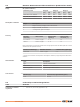Product Manual
Table Of Contents
- 1 Safety Directions
- 2 Description of the System
- 3 User Interface
- 4 Operation
- 5 Settings
- 6 Tools
- 7 Working with interfaces
- 8 Care and Transport
- 9 Technical Data
- 10 Software Licence Agreement
- 11 Glossary
- Appendix A Menu Tree
- Appendix B Directory Structure
7 Working with interfaces
7.1 Working with a USB Memory Stick
005938_001
Lift the lid covering the USB host port on
the instrument.
Insert the USB memory stick into the USB
host port.
Always return to the Main Menu before removing the USB memory stick.
GeoMax cannot be held responsible for data loss or any other error that may occur when using a
USB memory stick.
•
Keep the USB memory stick dry.
•
Use it only within the specified temperature range.
•
Protect the USB memory stick from direct impacts.
Failure to follow these instructions could result in data loss and/or permanent damage to the
USB memory stick.
7.2 Working with Bluetooth
Zoom40 instruments can communicate with external devices by a Bluetooth connection. The
instrument Bluetooth is a slave only. The Bluetooth of the external device will be the master, and
therefore will control the connection and any data transfer.
1. On the instrument ensure that the communication parameters are set to Bluetooth and
On. Refer to "5.5 Communication Settings".
2. Activate Bluetooth on the external device. The steps required depend on the Bluetooth
driver and other device specific configurations. Refer to the device user manual for informa-
tion on how to configure and search for a Bluetooth connection.
3. The instrument will appear on the external device. Some devices ask for the identification
number of the Bluetooth. The default number for a Zoom40 Bluetooth is 0000. This can be
changed by:
1. Select Settings from the MAIN MENU.
2. Select Comm. from the SETTINGS menu.
3. Press BTCode from the COMMUNICATION SETTINGS screen.
4. Enter a new Bluetooth code in BT-Code:
5. Press OK to confirm the new Bluetooth code.
4. When the external Bluetooth device has located the instrument for the first time, a mes-
sage will display on the instrument stating the name of the external device and requesting
confirmation that connection to this device should be allowed.
1. Press YES to allow, or
2. Press NO to disallow this connection.
5. The instrument Bluetooth sends out the instrument name and serial number to the external
Bluetooth device.
6. All further steps must be made in accordance to the user manual of the external device.
Insert a USB memory stick
step-by-step
☞
☞
☞
Description
Establishing a connection
step-by-step
44 Working with interfaces