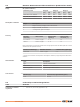Product Manual
Table Of Contents
- 1 Safety Directions
- 2 Description of the System
- 3 User Interface
- 4 Operation
- 5 Settings
- 6 Tools
- 7 Working with interfaces
- 8 Care and Transport
- 9 Technical Data
- 10 Software Licence Agreement
- 11 Glossary
- Appendix A Menu Tree
- Appendix B Directory Structure
Field Description
FW Version Displays the firmware version number installed on the
instrument.
Build Displays the build number of the firmware.
Current Lang Displays the current language and version number
selected for the instrument.
EDM-Firmware Displays the version number of the EDM firmware.
6.3 Loading Software
The software can be loaded via a USB memory stick. This process is described below.
1. Select Tools from the MAIN MENU.
2. Select Load FW from the TOOLS MENU.
Never disconnect the power supply during the system upload process. The battery must be at
least 75% capacity before commencing the upload.
1. To load firmware and languages: Select Firmware. The Select File screen will
appear.
To load only languages: Select Languages only and skip to step 4.
2. Select the firmware file from the system folder of the USB memory stick. All firm-
ware and language files must be stored in the system folder to be transferred to the
instrument.
3. Press OK.
4. The Upload Languages screen will appear displaying all language files in the sys-
tem folder of the USB memory stick. Select Yes or No for a language file to be
uploaded. At least one language must be set to Yes.
5. Press OK.
6. Press Yes on the power warning message to proceed and upload the firmware
and/or selected languages.
7. Once successfully loaded, the system will shutdown and restart again automatically.
Software information
Description
Access
☞
Loading firmware and lan-
guages step-by-step
Tools 43