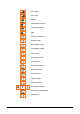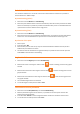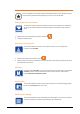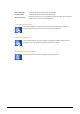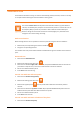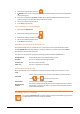Zoom3D_usermanual
48 - Automatic scan of a surface
2. Measure the starting point of the scan
3. XPAD 3D performs a set of measures to determine automatically the vertical plane perpendicular
to the starting point.
4. Select the scan direction: Up, Down or From…To; the operation From…To will perform the scan
between the two points that have determined the scan profile.
5. Set the scan distance between points
6. Press Start to start the scan.
Scan according to an sloped direction
1. Select the item Sloped scan
2. Measure the starting point of the scan
3. Measure the ending point of the scan
4. Set the scan distance between points
5. Press Start to start the scan.
Operations you can perform during the scan
During the automatic scan it’s possible that one or more points can’t be determined; After several
attempts XPAD 3D automatically passes to next point. However it’s possible to press button Skip to
skip directly to measure of the next point.
During the scan it’s possible to perform the following operations available by Pause menu:
Change distance
It’s possible to edit the scan distance between points.
Stop here
The scan is stopped without being completed.
Continue scan
The scan continues normally.
Abort scan
The scan is stopped and is not saved.
Utilities at the end of the scan
When the automatic scan is completed it’s possible to use the following functions present in menu
Tools.
Add vertex
Select the line in which to insert the new vertex. Measure the new vertex to
insert . Press to return to previous menu.
Delete vertex
Select the point to delete and press Delete.
Reduce aligned
vertexes
This function delete automatically points that are aligned each other and that
give therefore no further information. This way the measured profile contains
only fundamental vertexes.
Automatic scan of a surface
The command Automatic scan of a surface is able to measure automatically a grid of points
at a defined distance. Two scan modes are available: