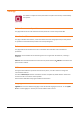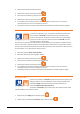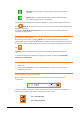Zoom3D_usermanual
Measure - 37
2. Measure the points of the line with or select existing points from the graphic window.
When it’s created a line it’s possible to perform some operations:
Delete
Delete the line just inserted.
Insert
Allows to insert a new point between first and second point of the line.
Frontal view
Rotates the view keeping the camera in front of the line and providing so an
elevation.
When at least three points have been measured it’s added automatically a temporary line closing the
shape; to close the shape, select the temporary closing line and press Close.
It’s possible to create a new line also in the following manner:
1. Select the starting point of the line
2. Press the button Line
3. Measure the next point of the line with or select it from the graphic window.
Measuring other elements
In addition to points and lines it’s possible to measure other kind of elements:
Circle (Center and radius)
Measure the center of the circle and a point on perimeter.
Circle (3 points)
Measure three points on perimeter of the circle.
Arch (3 points)
Measure three points on perimeter of the arch.
Square (2 points)
Measure two opposite points of the square
Square (Center and radius)
Measure the center of the square and the middle point of a side.
Rectangle (base and height)
Measure the two points representing the base of the rectangle and
every point on the opposite side.
Rectangle (Center and
height)
Measure the center of the rectangle, the middle point of a side and a
point for the height calculation.
Face (4 points)
Measure 4 points defining a shape of 4 vertexes; After the first shape
it’s possible proceeding and indicating two new vertexes; it will be built
a second shape as continuation of the first one.
Parallelepiped
Measure two points defining the base of the parallelepiped, a point
defining depth on the base and at last a point defining the height.
Cylinder
Measure three points on the base of the cylinder and a point defining
the height.
Stairs
Measure two points on the base of the first step, two points on the
height of the first step and then proceed with points defining the height
of the next steps.
Measuring vertical elements
Commands Circle with Center and Radius, Square and Rectangle create shapes on the horizontal plane;
if the measured shapes are on a vertical plane it’s possible to activate the operation Vertical plane
before measuring the objects.