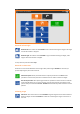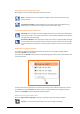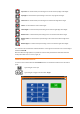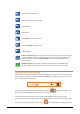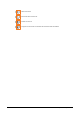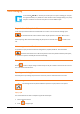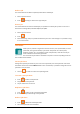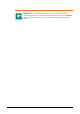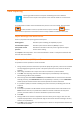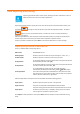Zoom3D_usermanual
Data importing - 29
Data importing
Importing procedures allow to load points and drawings from files in different
extensions. Files to import can be present on the controller folders or on Cloud server.
It’s visualized the list of files of the selected extension present in the current folder. Press the button
to select the folder in which it’s present the file to import. The button allows to
select the file to import from a cloud server service correctly installed and available in the system.
Import drawings from AutoCAD DXF
There are proposed some importing options about points:
Drawing points
Activates import of drawing points (POINT) as points.
Convert blocks in points
Activates import of blocks references (INSERT) as points.
Insert points on main
positions
Activates the automatic creation of points on geometrical objects
vertexes of the drawing.
Press Import to start importation. The content of the DXF file is saved in a new job sheet that will have
the same name of the DXF file.
Import points from (ASCII) text file
It’s possible to set the importation rules of the text file:
1. During selection procedure of the file it’s possible to specify the type of file; in the list are visualized
the importing/exporting schemes present in the system; Select the correct scheme for the file if
available.
2. After having selected the file to import the content is visualized in a preview window.
3. Press Next. If an importing scheme has been selected you’ll proceed directly to file importing
without having to define other parameters.
4. Select the type of format: Fixed or Delimitated; Select Fixed if data are saved in the file with fixed
width (by columns); Select Delimitated if data are separated by a character; in case of Delimitated
format specify the character that has been used to separate the content of the fields.
5. It’s possible to specify the number of heading lines present in the file; the heading lines won’t be
imported.
6. Press Next
7. In this step it’s possible to set which fields must be imported and their order inside the file. If the
Fixed format has been set, it’s possible also to define the number of characters of every block
(column). The table visualizes in real time how data to import will be selected.
8. Press Next
9. Settings made can be saved in an importation scheme to which you can assign a name. The next
importations/exportations can be performed using the scheme still set without having to set every
time the correct parameters.
10. Press Next to start importation. The imported points are saved in a new job sheet that will have the
same name of the text file.