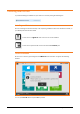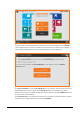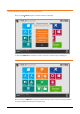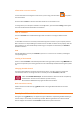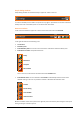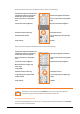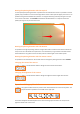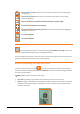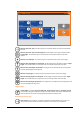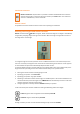Zoom3D_usermanual
18 - Visualization filters
Zoom in the current view. The view can be zoomed in also with the corresponding button
on right panel.
Zoom out the current view. The view can be zoomed out also with the corresponding
button on right panel.
Allows to di define the visualization window indicating the opposite angles.
Visualization of all elements of the drawing.
Activates the modes of movement of the view. The view can be moved by the dragging of
two fingers on the screen.
Go to 2D visualization.
Go to 3D visualization.
Visualization filters
The command allows to enter in to the general settings of XPAD 3D; Select Setup to enter in to
the camera data visualization settings and in to the graphic window.
The box is divided in two sections, one for the camera and one for the graphic view; for each section it’s
possible to set the data to be shown in the corresponding view.
Measures performing and target type choice
To perform measures press the button . The measure is performed basing on the type of target
selected. The button located just below the button Measure shows the current type of target and allows
to choose the type of target.
XPAD 3D allows to perform measures in two modes:
1. Laser spot: the measure is performed on the collimation point shown on the camera.
2. Target: the target is automatically recognized by the images sent by the camera. When the measure
is started the center of the target is calculated, the camera is moved on the Center and at last the
measure is performed.