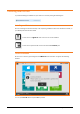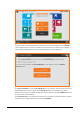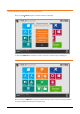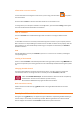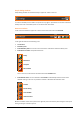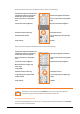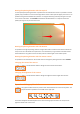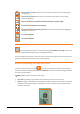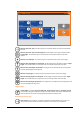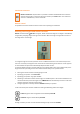Zoom3D_usermanual
General description of the system - 17
Moving the pointing direction with the Joystick
To move quickly the pointing direction on positions that are outside of the screen it’s possible to use the
joystick; keep pressed for a second on the target of the camera: a blue spot will appear; from now on it’s
possible to drag the view toward every direction. To drag the view keep pressed your finger or the pen
on the screen and move it. The Zoom3D will follow the indicated direction. To stop the movement
uplifts your finger or the pen from the screen.
Moving the pointing direction with side buttons
It’s possible to change the pointing direction using the four buttons located on the external sides of the
view; a short hit on the button corresponds to a micro movement; a long hit starts movement toward
selected direction. The greater is the time of the pressure and the higher is the rotation speed.
Moving the pointing direction with the remote control
It’s possible to use the buttons on the remote control to change the pointing direction of the Zoom3D.
Changing the zoom of the camera
The two buttons allow to change the level of zoom of the camera.
Changing the brightness of the camera
The two buttons allow to change the brightness of the images of the camera.
Operation of the graphic window
The graphic window shows the position of all measured elements of the current job file. The
graphic window is operable from a toolbar in the upper part.
The toolbar disappear automatically after some seconds if the graphic window is not used; to show
again the toolbar click on the screen.