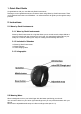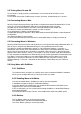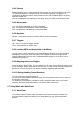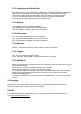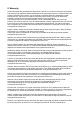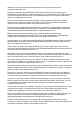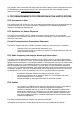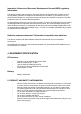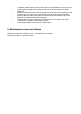Quick Start Guide
2.3 Turning Wave On and Off
To turn Wave on simply press the 'middle button' once. Wave starts to look for a host
immediately.!
To turn Wave off hold the 'middle button' and the 'up button' simultaneously for 1 second.!
2.4 Connecting Wave to Mac
Wave by Genki Instruments works with all Mac computers that support Bluetooth MIDI. To find
out if your computer has Bluetooth MIDI go to www.genkiinstruments.com/start!
Simplest way to connect Wave to your Mac is through SoftWave (see chapter 2.6)!
Turn Wave on. Make sure Bluetooth is turned on in the computer.!
Go to Applications→Utilities→Audio MIDI Setup!
In Audio MIDI Setup go to Window→Show MIDI Studio and then MIDI Studio→Open Bluetooth
Configuration!
You should see Wave. Press Connect.!
To disconnect Wave either press Disconnect in Audio MIDI Setup or simply turn Wave off.!
2.5 Connecting Wave to Windows
Wave by Genki Instruments works with all Windows 10 computers that support Bluetooth MIDI. To
find out if your computer has Bluetooth MIDI go to www.genkiinstruments.com/start!
Turn Wave on. Make sure Bluetooth is turned on. Go to Windows Settings -> Devices ->
Bluetooth & other devices Click "Add Bluetooth or other device" and select Bluetooth. Select
Wave in the list and wait for the connection to complete. Then click "Done". Wave should now
appear under "Other devices" and say "Connected". The LEDs on Wave might still indicate that
it's not connected, but Windows will automatically connect when applications activate MIDI input
from Wave. To disconnect Wave you can either disable MIDI input from Wave in all running
applications, or simply turn Wave off. To remove Wave from the computer's memory, go to
Windows Settings -> Devices -> Bluetooth & other devices, select Wave and click "Remove
device”.!
2.6 Using Wave with SoftWave
2.6.1 SoftWave
" To use Wave with a computer you need to use it with our software SoftWave. SoftWave ""
" allows you to configure Wave to your liking so it suits your setup.!
2.6.2 Enabling Wave in SoftWave
" You need to enable Wave in SoftWave in order to use them together.!
" In SoftWave navigate to Options→Audio/MIDI Settings!
" If you have already connected Wave you should see Wave under Active MIDI Inputs. " "
" Toggle the box in front of it to enable Wave.!
" If you are using Mac you can connect Wave through SoftWave. In Audio/MIDI Settings " "
" press Bluetooth MIDI.!
" You should see Wave. Press Connect. Then enable Wave under Active MIDI Inputs.!
2.6.3 Buttons
" The 'Up Button' takes you to the previous preset.!
" The 'Middle Button' activates and deactivates Wave.!
" The 'Down Button' takes you to the next preset.!