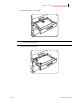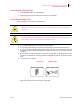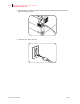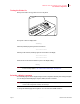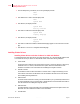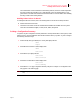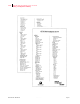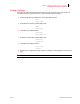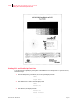- GENICOM LLC User Guide printer LN45, mL450
Table Of Contents
- How This Manual is Organized
- Preface
- Unpacking and Installing Your Printer
- About this Chapter
- Installation Precautions
- Unpacking the Printer
- Installing the EP Cartridge
- Adding paper to the 500-sheet universal paper cassette
- Connecting the Parallel Cable
- Connecting the Ethernet Cable
- Connecting the Power Cord
- Turning the Printer On
- Selecting a Display Language
- Installing Printer Drivers
- Printing a Configuration Summary
- Printing a Test Page
- Printing PCL and PostScript Font Lists
- Turning the Printer Off
- Printer and Options Parts and Functions
- Understanding Paper, Paper Paths, Paper Delivery and Paper Loading
- About this Chapter
- Paper
- Paper Size Requirements
- Media Sizes Supported
- Media Types supported
- Paper Orientation
- Long and Short Edge Duplex Binding in Portrait and Landscape Orientations
- Paper Paths
- Paper Delivery
- Adding paper to the 500-sheet paper cassette, Tray 1 or Tray 2
- Adding paper to the multi bypass feeder
- Adding paper to the HCF unit (2500-sheet)
- Loading envelopes into the envelope feeder
- Understanding and Navigating the Control Panel Menus
- Printer Consumables, Cleaning and Maintenance
- Troubleshooting
- About this Chapter
- Solving Printer Power-on Problems
- Solving Print Quality Problems
- Clearing Paper Jams
- Clearing Paper Jams from Area A
- Clearing Paper Jams from Area B
- Clearing Paper Jams from Area C
- Clearing Paper Jams from Area E
- Clearing Paper Jams from Area F
- Clearing Paper Jams from Area H
- Clearing Paper Jams from Tray 1
- Clearing Paper Jams from Tray 2
- Clearing Paper Jams from Trays 3, 4 and 5 in the HCF unit
- Clearing Paper Jams from the Multi-Bypass Feeder (MBF)
- Clearing Paper Jams from the Envelope Feeder
- Control Panel LCD Messages
- Ethernet Network Interface Troubleshooting
- Using DRAM DIMMs, FLASH DIMMs and Power-on Files
- General Information
- Safety Notes and Regulatory Compliances
- Printing Font Summaries
- Frequently Used Ethernet Commands
- GENICOM Customer Support and Part Numbers
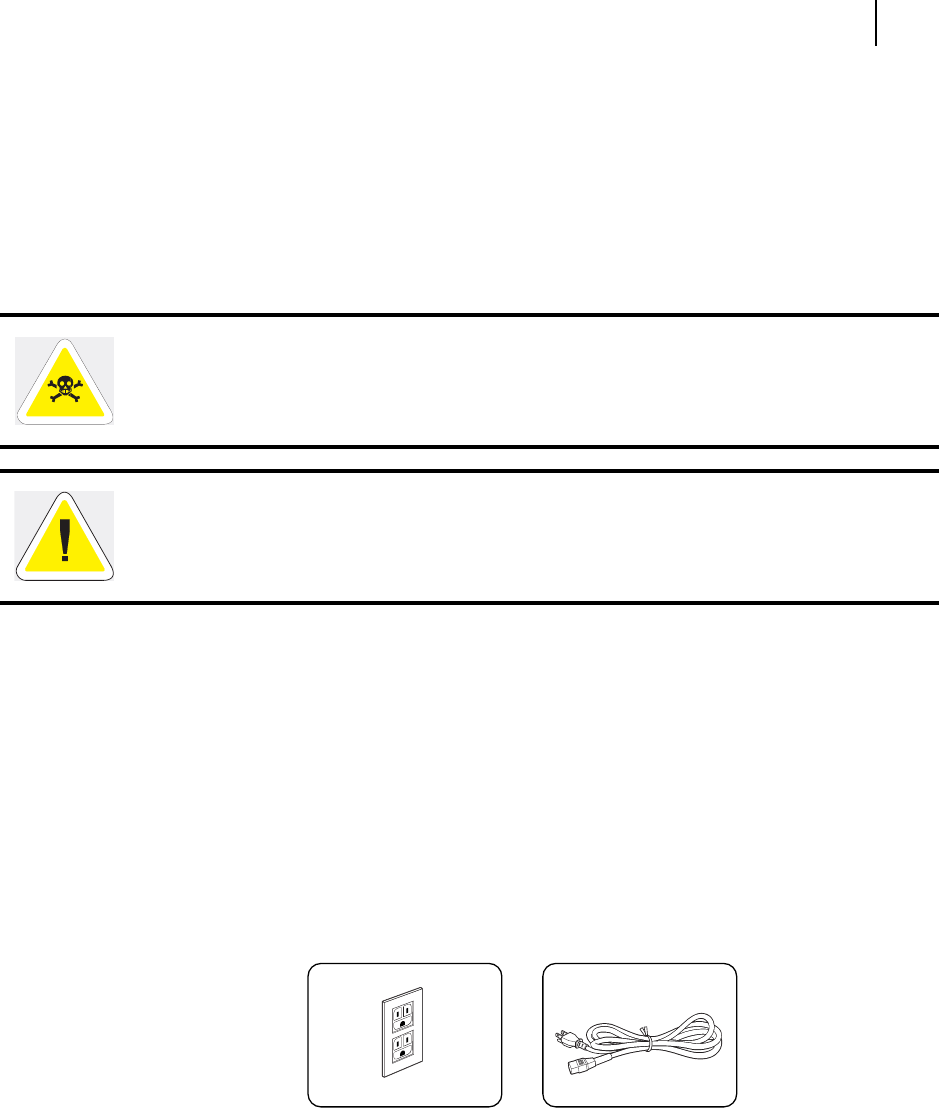
Aug 01 Genicom Publication No. GEG-99126
GENICOM LN45 and Intelliprint mL450 User Guide 1-15
For standard configuration
Connecting the Ethernet Cable
1. Attach appropriate cable to your Ethernet hub.
2. Attach the opposite end of the cable to the ethernet port on the printer.
Connecting the Power Cord
Connect the printer to an AC outlet as described below.
" Do not plug the printer into an AC outlet with incorrect voltage.
" Do not use any multi-extension cord connector otherwise there is a risk of fire and electric shock.
" Do not use extension cords with rated current less than 124V 15A. Never use extension cords with
low capacity, or extreme heat or flame may result. Consult your dealer on the correct type of extension
cord to use.
" Do not damage or modify the extension cord. Also, do not bend, pull, or place heavy objects on the
extension cord otherwise the extension cord may be damaged and result in fire hazard or electric
shock.
" See “Safety Notes” on page B-2.
AC OUTLET POWER CORD
1.
Insert the power cord into the AC connector on the printer
WARNING: To prevent the risk of electric shock, never touch the power cord or plug with
wet hands.
CAUTION: When disconnecting the power cord, always grasp the plug and do not pull at the
cable. Damage to the cord can lead to fire and electric shock.