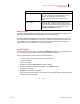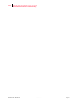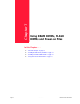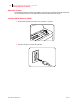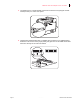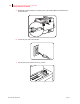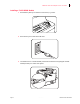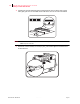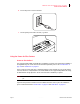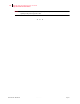- GENICOM LLC User Guide printer LN45, mL450
Table Of Contents
- How This Manual is Organized
- Preface
- Unpacking and Installing Your Printer
- About this Chapter
- Installation Precautions
- Unpacking the Printer
- Installing the EP Cartridge
- Adding paper to the 500-sheet universal paper cassette
- Connecting the Parallel Cable
- Connecting the Ethernet Cable
- Connecting the Power Cord
- Turning the Printer On
- Selecting a Display Language
- Installing Printer Drivers
- Printing a Configuration Summary
- Printing a Test Page
- Printing PCL and PostScript Font Lists
- Turning the Printer Off
- Printer and Options Parts and Functions
- Understanding Paper, Paper Paths, Paper Delivery and Paper Loading
- About this Chapter
- Paper
- Paper Size Requirements
- Media Sizes Supported
- Media Types supported
- Paper Orientation
- Long and Short Edge Duplex Binding in Portrait and Landscape Orientations
- Paper Paths
- Paper Delivery
- Adding paper to the 500-sheet paper cassette, Tray 1 or Tray 2
- Adding paper to the multi bypass feeder
- Adding paper to the HCF unit (2500-sheet)
- Loading envelopes into the envelope feeder
- Understanding and Navigating the Control Panel Menus
- Printer Consumables, Cleaning and Maintenance
- Troubleshooting
- About this Chapter
- Solving Printer Power-on Problems
- Solving Print Quality Problems
- Clearing Paper Jams
- Clearing Paper Jams from Area A
- Clearing Paper Jams from Area B
- Clearing Paper Jams from Area C
- Clearing Paper Jams from Area E
- Clearing Paper Jams from Area F
- Clearing Paper Jams from Area H
- Clearing Paper Jams from Tray 1
- Clearing Paper Jams from Tray 2
- Clearing Paper Jams from Trays 3, 4 and 5 in the HCF unit
- Clearing Paper Jams from the Multi-Bypass Feeder (MBF)
- Clearing Paper Jams from the Envelope Feeder
- Control Panel LCD Messages
- Ethernet Network Interface Troubleshooting
- Using DRAM DIMMs, FLASH DIMMs and Power-on Files
- General Information
- Safety Notes and Regulatory Compliances
- Printing Font Summaries
- Frequently Used Ethernet Commands
- GENICOM Customer Support and Part Numbers
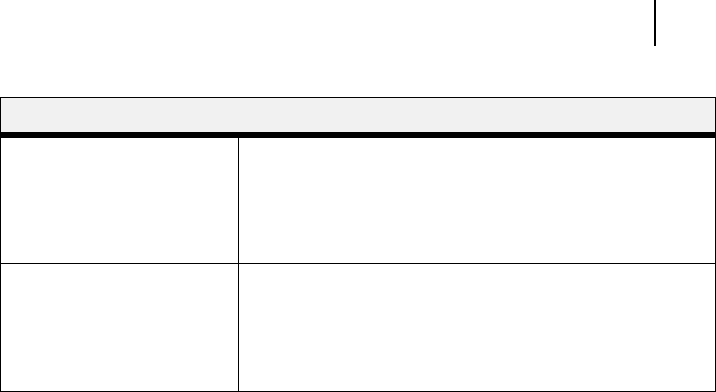
Aug 01 Genicom Publication No. GEG-99126
GENICOM LN45 and Intelliprint mL450 User Guide 6-33
Bitmap Graphics
Bitmap Graphics
If files that contain embedded bitmap graphics print incorrectly, it is because the bitmaps are being sent as
actual binary data and binary data cannot be printed via serial or parallel interfaces.
Most major application packages have provisions to print using either “binary postscript” (for printers con-
nected to the network via LocalTalk) or “hex postscript” (for printers connected to the network via a serial
port or parallel port). If your application does not have this provision, ask the application vendor for an
upgrade version or “patch” that will add the “hex postscript” function.
Technical Support
If you are experiencing an error that is not listed in the Troubleshooting appendix or if you are unable to fix the
error, contact your point of purchase or Technical Support as listed in Appendix A.
When you report a problem, please provide the following information:
• Your name, and your company name, address, and phone number
•Printer model number
• Printer serial number
• Software version (use the Show Server command to display)
• Network configuration, including the information from a Netstat command
• Description of the problem
• Debug report (stack dump), if applicable
• Status of the unit when the problem occurred (please try to include information on user and network
activity at the time of the problem).
!!!
Service Characteristics Issue the Show Service Characteristics command. If
the service rating is zero, the parallel port is in use.
Verify that the PostScript characteristic and
appropriate protocols have been enabled on the
service.
Port Counters If PostScript jobs appear to print but nothing comes
out of the printer, verify the amount of data sent from
the host. Issue the appropriate print command from the
host system. After the job has completed, use the
Show Port 1 Counters command.
Area to Check Explanation