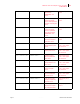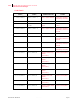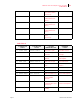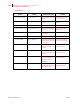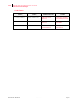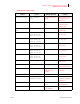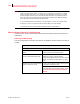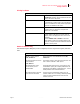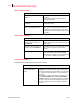- GENICOM LLC User Guide printer LN45, mL450
Table Of Contents
- How This Manual is Organized
- Preface
- Unpacking and Installing Your Printer
- About this Chapter
- Installation Precautions
- Unpacking the Printer
- Installing the EP Cartridge
- Adding paper to the 500-sheet universal paper cassette
- Connecting the Parallel Cable
- Connecting the Ethernet Cable
- Connecting the Power Cord
- Turning the Printer On
- Selecting a Display Language
- Installing Printer Drivers
- Printing a Configuration Summary
- Printing a Test Page
- Printing PCL and PostScript Font Lists
- Turning the Printer Off
- Printer and Options Parts and Functions
- Understanding Paper, Paper Paths, Paper Delivery and Paper Loading
- About this Chapter
- Paper
- Paper Size Requirements
- Media Sizes Supported
- Media Types supported
- Paper Orientation
- Long and Short Edge Duplex Binding in Portrait and Landscape Orientations
- Paper Paths
- Paper Delivery
- Adding paper to the 500-sheet paper cassette, Tray 1 or Tray 2
- Adding paper to the multi bypass feeder
- Adding paper to the HCF unit (2500-sheet)
- Loading envelopes into the envelope feeder
- Understanding and Navigating the Control Panel Menus
- Printer Consumables, Cleaning and Maintenance
- Troubleshooting
- About this Chapter
- Solving Printer Power-on Problems
- Solving Print Quality Problems
- Clearing Paper Jams
- Clearing Paper Jams from Area A
- Clearing Paper Jams from Area B
- Clearing Paper Jams from Area C
- Clearing Paper Jams from Area E
- Clearing Paper Jams from Area F
- Clearing Paper Jams from Area H
- Clearing Paper Jams from Tray 1
- Clearing Paper Jams from Tray 2
- Clearing Paper Jams from Trays 3, 4 and 5 in the HCF unit
- Clearing Paper Jams from the Multi-Bypass Feeder (MBF)
- Clearing Paper Jams from the Envelope Feeder
- Control Panel LCD Messages
- Ethernet Network Interface Troubleshooting
- Using DRAM DIMMs, FLASH DIMMs and Power-on Files
- General Information
- Safety Notes and Regulatory Compliances
- Printing Font Summaries
- Frequently Used Ethernet Commands
- GENICOM Customer Support and Part Numbers
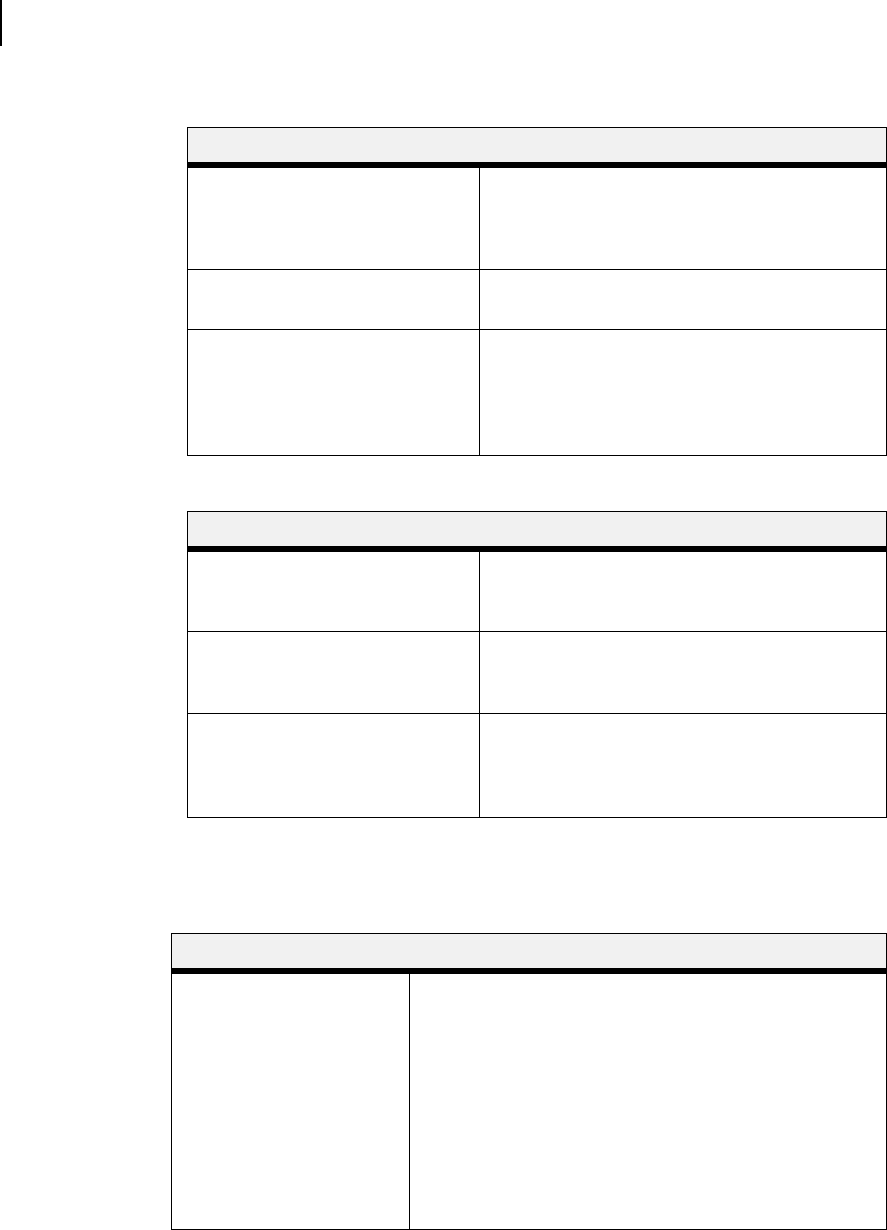
Publication No. GEG-99126 Genicom Aug 01
6-32 GENICOM LN45 and Intelliprint mL450 User Guide
Ethernet Network Interface Troubleshooting
DHCP Troubleshooting
RARP Troubleshooting
PostScript Problems
PostScript printers will silently abort jobs if they detect an error.
Area to Check Explanation
DHCP is enabled on the network
interface.
Use the Define Server DHCP Enabled
command.
If you manually enter an IP address, DHCP is
automatically disabled.
Make sure the DHCP server is
operational.
Check to see that the DHCP server is on and is
functioning correctly.
Did the network interface get its IP
address from the DHCP server?
Refer to the DHCP Manager on your Windows
DHCP server for information about addresses
currently in use. If the DHCP server does not list
your network interface’s IP address, there many be
a problem.
Area to Check Explanation
The network interface’s name and
hardware address in the host’s /
etc/ethers file
The network interface’s name and hardware
address must be in this file for the host to answer a
RARP request.
The network interface’s name and
IP address in the /etc/hosts file
The network interface’s name and IP address must
be in this file for the host to answer a RARP
request.
The operating system Many operating systems do not start a RARP
server at boot time. Check the host’s RARPD
documentation for details, or use the ps command
to see if there is a RARPD process running.
Area to Check Explanation
The network interface is
communicating with the
printer
To test a PostScript printer use the Test Port 1 PostScript
Count 2. This command will send 2 pages of PostScript
data out the parallel port. Watch the indicators on the printer
to verify that the network interface is communicating with
the printer.
If the printer is capable of bidirectional communication, use
the Test Service PRQLPSEPS_xxxxxx_PS PostScript
Count 5 command. This will transfer data both to and from
the printer. Autoselection must be disabled and the printer
must be configured as a PostScript printer for this test to
succeed.