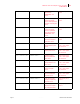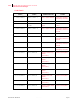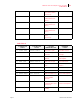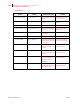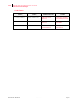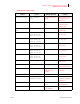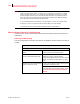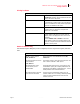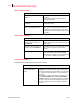- GENICOM LLC User Guide printer LN45, mL450
Table Of Contents
- How This Manual is Organized
- Preface
- Unpacking and Installing Your Printer
- About this Chapter
- Installation Precautions
- Unpacking the Printer
- Installing the EP Cartridge
- Adding paper to the 500-sheet universal paper cassette
- Connecting the Parallel Cable
- Connecting the Ethernet Cable
- Connecting the Power Cord
- Turning the Printer On
- Selecting a Display Language
- Installing Printer Drivers
- Printing a Configuration Summary
- Printing a Test Page
- Printing PCL and PostScript Font Lists
- Turning the Printer Off
- Printer and Options Parts and Functions
- Understanding Paper, Paper Paths, Paper Delivery and Paper Loading
- About this Chapter
- Paper
- Paper Size Requirements
- Media Sizes Supported
- Media Types supported
- Paper Orientation
- Long and Short Edge Duplex Binding in Portrait and Landscape Orientations
- Paper Paths
- Paper Delivery
- Adding paper to the 500-sheet paper cassette, Tray 1 or Tray 2
- Adding paper to the multi bypass feeder
- Adding paper to the HCF unit (2500-sheet)
- Loading envelopes into the envelope feeder
- Understanding and Navigating the Control Panel Menus
- Printer Consumables, Cleaning and Maintenance
- Troubleshooting
- About this Chapter
- Solving Printer Power-on Problems
- Solving Print Quality Problems
- Clearing Paper Jams
- Clearing Paper Jams from Area A
- Clearing Paper Jams from Area B
- Clearing Paper Jams from Area C
- Clearing Paper Jams from Area E
- Clearing Paper Jams from Area F
- Clearing Paper Jams from Area H
- Clearing Paper Jams from Tray 1
- Clearing Paper Jams from Tray 2
- Clearing Paper Jams from Trays 3, 4 and 5 in the HCF unit
- Clearing Paper Jams from the Multi-Bypass Feeder (MBF)
- Clearing Paper Jams from the Envelope Feeder
- Control Panel LCD Messages
- Ethernet Network Interface Troubleshooting
- Using DRAM DIMMs, FLASH DIMMs and Power-on Files
- General Information
- Safety Notes and Regulatory Compliances
- Printing Font Summaries
- Frequently Used Ethernet Commands
- GENICOM Customer Support and Part Numbers
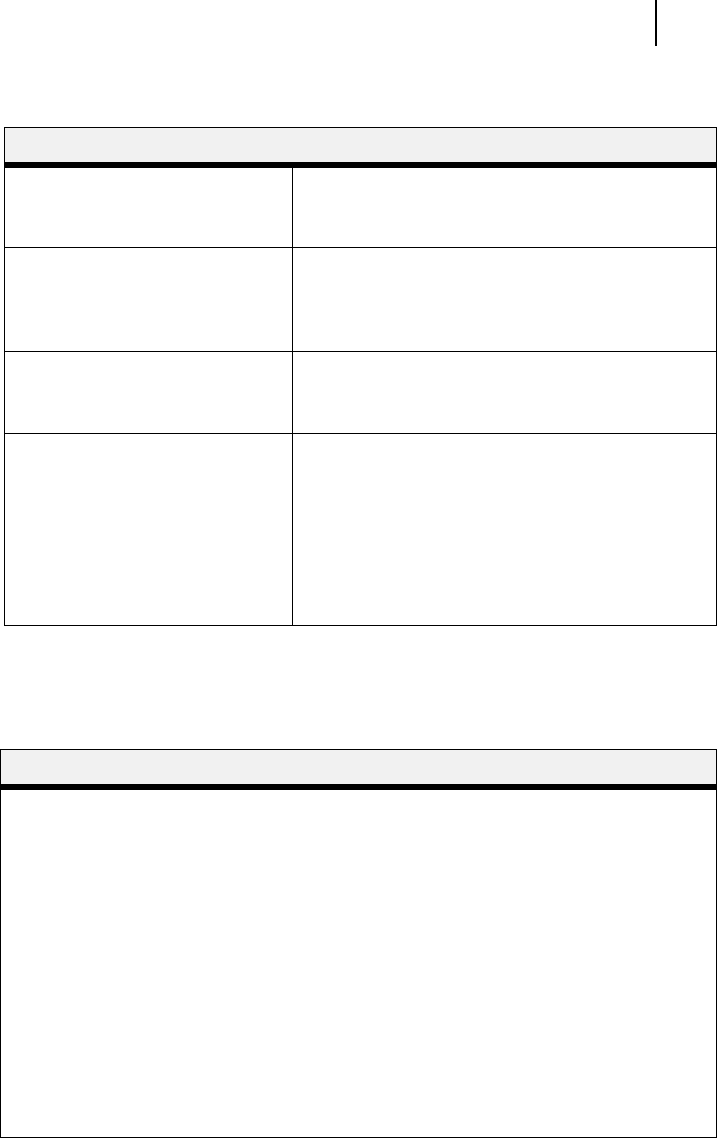
Aug 01 Genicom Publication No. GEG-99126
GENICOM LN45 and Intelliprint mL450 User Guide 6-31
Printing Problems
Printing Problems
BOOTP Troubleshooting
If the BOOTP request is failing and you have configured your host to respond to the request, check these
areas:
Area to Check Explanation
Physical connection To test a non-PostScript printer use the Test Port 1
Count 100 command. This command will send 100
lines of test data to the printer.
Service characteristics Use the Show Service Local Characteristics
command from a network login to see if the desired
service is available and to verify that the appropriate
protocols are enabled on the service.
The IP address The IP address must be unique on the network. Many
problems will occur when there are duplicate IP
addresses on the network.
Queue Status and Port counters Use the Monitor Queue command to ensure queue
entries appear in the job list. If an entry does not
appear, refer to the appropriate host section in this
Appendix.
Use the Monitor Port n Counters command to
verify that the counter is incrementing with each job.
If it is not, verify the connection between the network
interface and the printer.
Area to Check Explanation
BOOTP is in your system’s
/etc/services file
BOOTP must be an uncommented line in the /etc/
services file.
The network interface’s name is
in the loadhost’s
/etc/hosts file
The network interface’s name must be in this file for the
host to answer a BOOTP or TFTP request.
The download file is in the
correct directory and is
world-readable
The download file must be in the correct directory and
world-readable. Specify the complete pathname for the
download file in the BOOTP configuration file or, a add a
default pathname to the download filename.
The network interface and host
are in the same IP network
Some hosts will not allow BOOTP replies across IP
networks. Either use a host running a different operating
system or put the network interface in the same IP
network as the host.