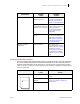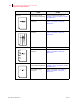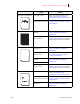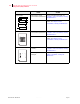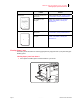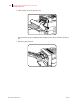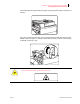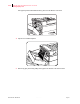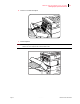- GENICOM LLC User Guide printer LN45, mL450
Table Of Contents
- How This Manual is Organized
- Preface
- Unpacking and Installing Your Printer
- About this Chapter
- Installation Precautions
- Unpacking the Printer
- Installing the EP Cartridge
- Adding paper to the 500-sheet universal paper cassette
- Connecting the Parallel Cable
- Connecting the Ethernet Cable
- Connecting the Power Cord
- Turning the Printer On
- Selecting a Display Language
- Installing Printer Drivers
- Printing a Configuration Summary
- Printing a Test Page
- Printing PCL and PostScript Font Lists
- Turning the Printer Off
- Printer and Options Parts and Functions
- Understanding Paper, Paper Paths, Paper Delivery and Paper Loading
- About this Chapter
- Paper
- Paper Size Requirements
- Media Sizes Supported
- Media Types supported
- Paper Orientation
- Long and Short Edge Duplex Binding in Portrait and Landscape Orientations
- Paper Paths
- Paper Delivery
- Adding paper to the 500-sheet paper cassette, Tray 1 or Tray 2
- Adding paper to the multi bypass feeder
- Adding paper to the HCF unit (2500-sheet)
- Loading envelopes into the envelope feeder
- Understanding and Navigating the Control Panel Menus
- Printer Consumables, Cleaning and Maintenance
- Troubleshooting
- About this Chapter
- Solving Printer Power-on Problems
- Solving Print Quality Problems
- Clearing Paper Jams
- Clearing Paper Jams from Area A
- Clearing Paper Jams from Area B
- Clearing Paper Jams from Area C
- Clearing Paper Jams from Area E
- Clearing Paper Jams from Area F
- Clearing Paper Jams from Area H
- Clearing Paper Jams from Tray 1
- Clearing Paper Jams from Tray 2
- Clearing Paper Jams from Trays 3, 4 and 5 in the HCF unit
- Clearing Paper Jams from the Multi-Bypass Feeder (MBF)
- Clearing Paper Jams from the Envelope Feeder
- Control Panel LCD Messages
- Ethernet Network Interface Troubleshooting
- Using DRAM DIMMs, FLASH DIMMs and Power-on Files
- General Information
- Safety Notes and Regulatory Compliances
- Printing Font Summaries
- Frequently Used Ethernet Commands
- GENICOM Customer Support and Part Numbers
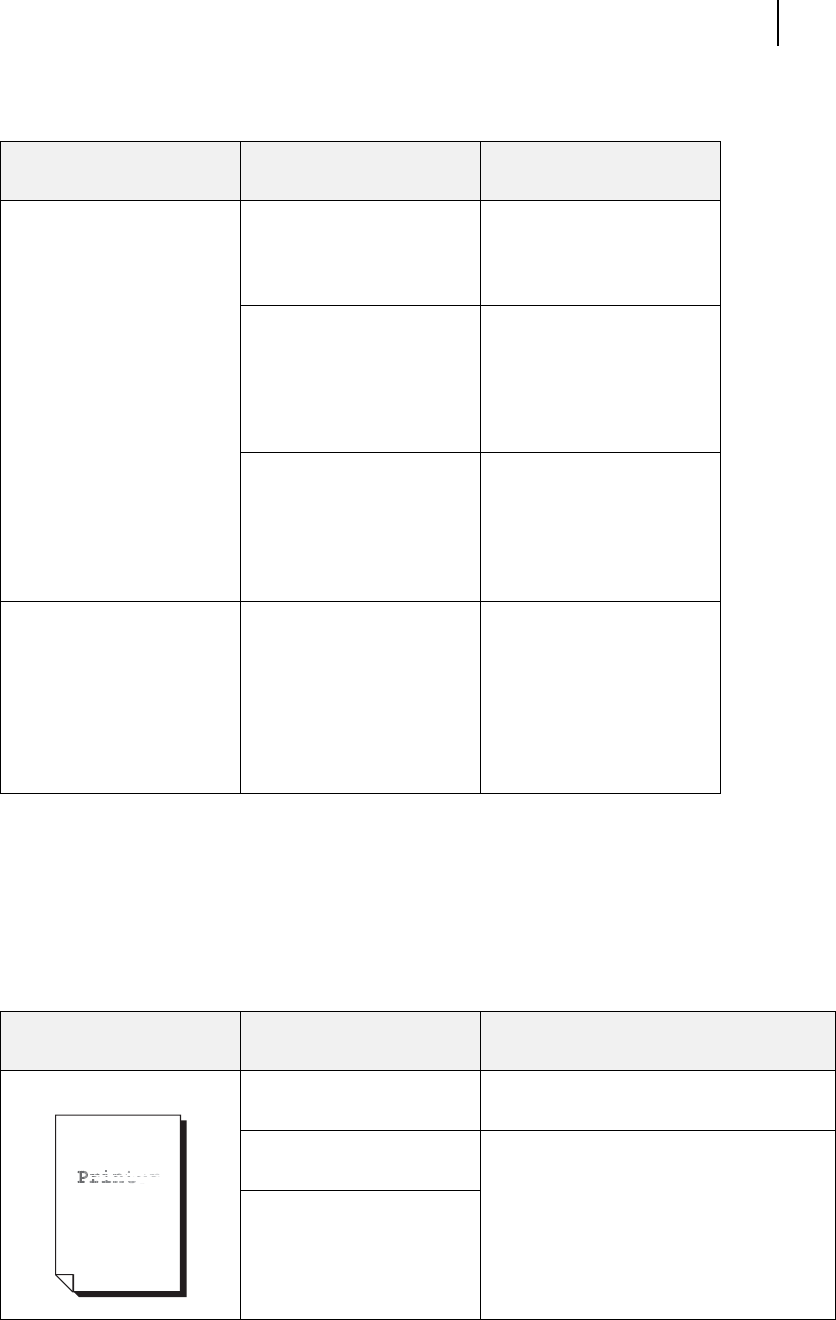
Aug 01 Genicom Publication No. GEG-99126
GENICOM LN45 and Intelliprint mL450 User Guide 6-3
Solving Print Quality Problems
This section describes quality problems during printing. Go through the list below to find the conditon that
most closely resembles the problem and follow the recommended action. If the trouble persists after per-
forming the checks listed below, turn the printer off [ O ], disconnect the power cord from the AC outlet,
and see ”Appendix E GENICOM Customer Support and Part Numbers” to arrange for a technical support
or service or repair call
DESCRIPTION POSSIBLE
CAUSE
REQUIRED
ACTION
No power. Power switch not turned on.
Switch not set to [ I ].
Check power switch. See
”Chapter 1 Unpacking and
Installing Your Printer” for
Printer” for more information
Power cord not properly
plugged into AC outlet or AC
connector on rear of printer
Set power switch to [ O ]
(off) and plug in power cord
firmly. See ”Chapter 1
Unpacking and Installing
Your Printer” for more
information.
Voltage of AC power line not
correct.
Verify that AC outlet is rated
for the correct voltage and
amperage of your printer.
See ”Chapter 1 Unpacking
and Installing Your Printer”
for more information.
Power is frequently
interrupted
Printer is defective Turn printer off [ O ],
disconnect power cord from
the AC outlet. See ”Appendix
E GENICOM Customer
Support and Part Numbers”
to arrange for a technical
support or service or repair
call.
DESCRIPTION POSSIBLE
CAUSE
REQUIRED
ACTION
Faded print Print media is moist. Remove moist media and load new dry
media.
EP cartridge is old or
damaged
Replace EP cartridge. See ”Chapter 5
Printer Consumables, Cleaning and
Maintenance” .
Toner in EP cartridge is low.