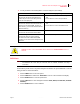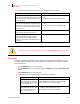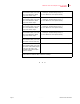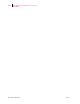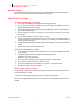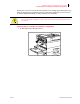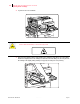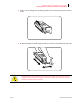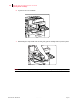- GENICOM LLC User Guide printer LN45, mL450
Table Of Contents
- How This Manual is Organized
- Preface
- Unpacking and Installing Your Printer
- About this Chapter
- Installation Precautions
- Unpacking the Printer
- Installing the EP Cartridge
- Adding paper to the 500-sheet universal paper cassette
- Connecting the Parallel Cable
- Connecting the Ethernet Cable
- Connecting the Power Cord
- Turning the Printer On
- Selecting a Display Language
- Installing Printer Drivers
- Printing a Configuration Summary
- Printing a Test Page
- Printing PCL and PostScript Font Lists
- Turning the Printer Off
- Printer and Options Parts and Functions
- Understanding Paper, Paper Paths, Paper Delivery and Paper Loading
- About this Chapter
- Paper
- Paper Size Requirements
- Media Sizes Supported
- Media Types supported
- Paper Orientation
- Long and Short Edge Duplex Binding in Portrait and Landscape Orientations
- Paper Paths
- Paper Delivery
- Adding paper to the 500-sheet paper cassette, Tray 1 or Tray 2
- Adding paper to the multi bypass feeder
- Adding paper to the HCF unit (2500-sheet)
- Loading envelopes into the envelope feeder
- Understanding and Navigating the Control Panel Menus
- Printer Consumables, Cleaning and Maintenance
- Troubleshooting
- About this Chapter
- Solving Printer Power-on Problems
- Solving Print Quality Problems
- Clearing Paper Jams
- Clearing Paper Jams from Area A
- Clearing Paper Jams from Area B
- Clearing Paper Jams from Area C
- Clearing Paper Jams from Area E
- Clearing Paper Jams from Area F
- Clearing Paper Jams from Area H
- Clearing Paper Jams from Tray 1
- Clearing Paper Jams from Tray 2
- Clearing Paper Jams from Trays 3, 4 and 5 in the HCF unit
- Clearing Paper Jams from the Multi-Bypass Feeder (MBF)
- Clearing Paper Jams from the Envelope Feeder
- Control Panel LCD Messages
- Ethernet Network Interface Troubleshooting
- Using DRAM DIMMs, FLASH DIMMs and Power-on Files
- General Information
- Safety Notes and Regulatory Compliances
- Printing Font Summaries
- Frequently Used Ethernet Commands
- GENICOM Customer Support and Part Numbers
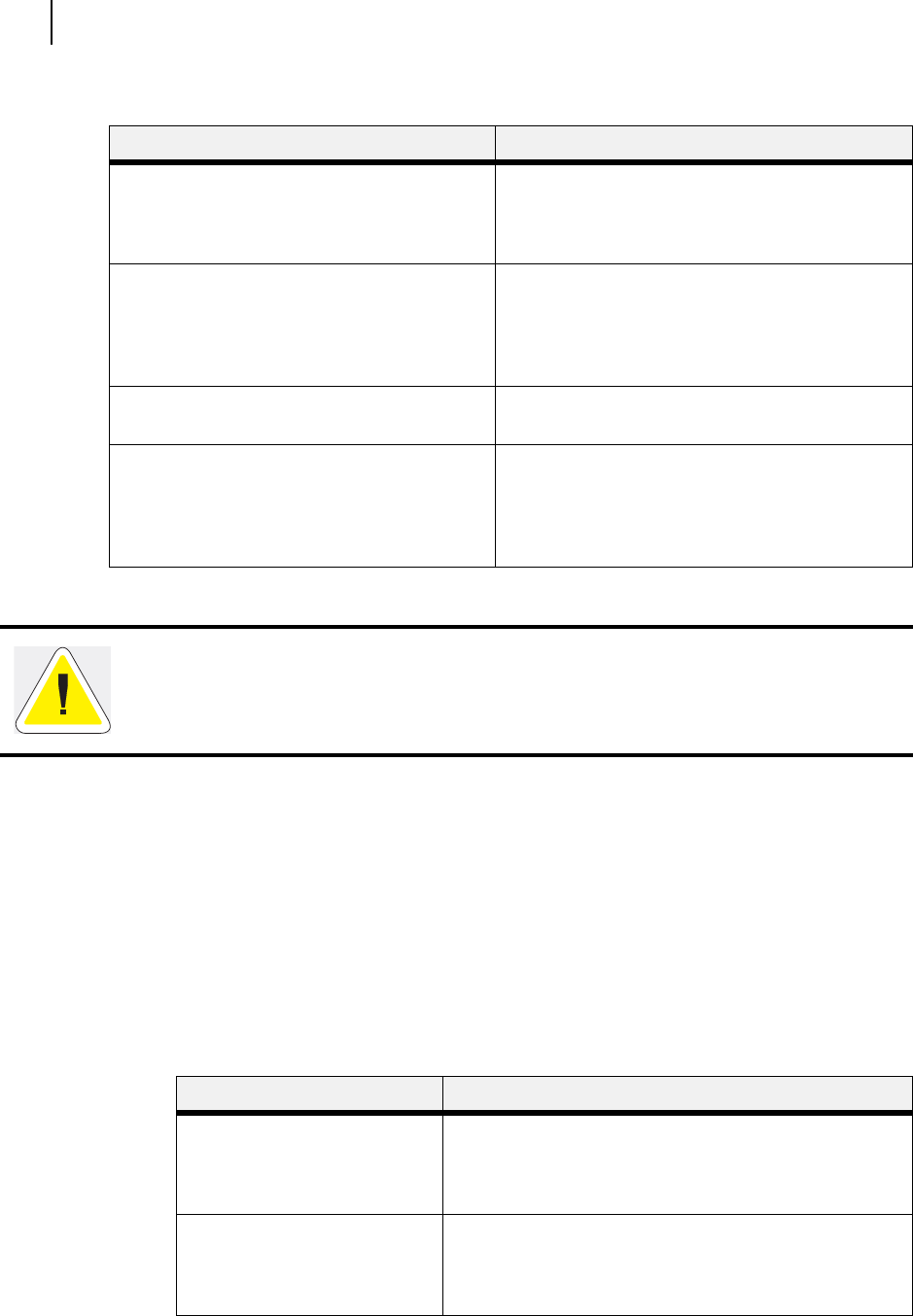
Publication No. GEG-99126 Genicom Aug 01
4-22 GENICOM LN45 and Intelliprint mL450 User Guide
Status Menu
6. Use the procedures in the following table to access and change the system settings:
.
Status Menu
In addition to the main menus listed above, the printer also provides a status menu that allows you to view
the current settings for the input and output trays and the toner cartridge. Use the following procedure to
enter the Status Menu:
1. Press the STATUS button on the control panel.
2. Press the NEXT button to move through the submenus: MBF, Tray 1, Tray 2, Face Down, and
Toner.
3.
Press the SELECT button to enter a submenu.
4. Use the procedures in the following table to view the status of the printer:
Submenus Procedure for Changing Setting
Print
This selection will read the selected file from Disk
and print it as if it were being received from one
of the input ports.
1. Press NEXT or PREVIOUS to scroll through the
files.
2. Press SELECT to choose and print the file.
Delete
This selection will delete the selected disk file or
directory from the hard disk. To delete an entire
directory, you must first delete all the files within
that directory.
1. Press NEXT or PREVIOUS to scroll through the
files.
2. Press SELECT to choose and delete the file.
Format Disk
This selection will reformat the hard disk.
1. Press SELECT to reformat the hard disk.
Disk Summary
This selection will print a page containing
information about the installed hard disk,
including a list of all the current existing files and
directories.
1. Press SELECT to print the Disk summary.
WARNING! All files on the hard disk will be deleted if the Format Disk function is selected.
Submenu Procedure for Executing Function
MBF
This submenu allows you to view
the current Media Size and Media
Type for the MBF tray.
1. Press NEXT or PREVIOUS to scroll through the MEDIA
SIZE, MEDIA TYPE, and LEVEL settings for the MBF.
2. Press SELECT to view a specific setting.
Tray 1
This submenu allows you to view
the current Media Size, Media
Type, and Level for Tray 1.
1. Press NEXT or PREVIOUS to scroll through the media size,
media type, and level settings for Tray 1.
2. Press SELECT to view a specific setting.