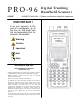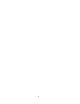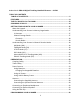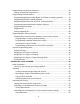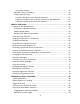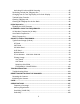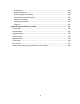PRO-96 20-526 Digital Trunking Handheld Scanner OWNER’S MANUAL – Please read before using this equipment ! IMPORTANT ! If an icon appears at the end of a paragraph, go to the box on that page with the corresponding icon for pertinent information. Warning Caution ! Important Hint Note RadioShack © 2003 RadioShack Corporation All Rights Reserved. RadioShack, RadioShack.com, Hypersearch, Hyperscan, V-Scanner, and Adaptaplug are trademarks used by RadioShack Corporation.
1
RadioShack PRO-96 Digital Trunking Handheld Scanner – 20-526 TABLE OF CONTENTS TABLE OF CONTENTS...............................................................................................2 FEATURES ..................................................................................................................8 THE FCC WANTS YOU TO KNOW...........................................................................13 SCANNING LEGALLY...........................................................................
Programming Conventional Channels....................................................................30 Storing Conventional Frequencies ......................................................................30 Programming Trunked Systems .............................................................................32 Programming Motorola analog, digital, and APCO-25 trunking systems.............33 Programming EDACS Trunking Systems............................................................
Using Seek Search..........................................................................................59 Manually Tuning a Frequency.............................................................................60 Using Frequency Copy .......................................................................................60 Copying a Frequency into a Specified Channel...............................................61 Copying a Frequency into a Vacant Channel in a Specified Bank ...................
Activating ID Lockout While Scanning ................................................................85 Reviewing Locked-Out Talkgroup IDs.....................................................................85 Changing from ID Text Tag Display to ID Code Display..........................................85 Trunked Delay Function..........................................................................................85 Clearing Talkgroup Ids....................................................................
IF Rejection.......................................................................................................108 Spurious Rejection............................................................................................108 Scanning Speed and Delay...............................................................................108 Intermediate Frequencies (IF):..........................................................................109 Squelch Sensitivity:............................................
7
FEATURES Your RadioShack Digital Trunking Handheld Scanner is the first of an innovative and exciting new generation of RadioShack scanning receivers capable of receiving Phase 1 APCO-25 C4FM/IMBE digital voice modulation from the newest and most sophisticated conventional and trunked radio networks. Your Radio Shack Digital Handheld Scanner is ready to receive digital conventional and trunked radio transmissions. No additional hardware or add-on cards are needed.
powerful tool that allows you to quickly reconfigure your scanner for use in different areas or applications. This scanner gives you direct access to over 59,000 frequencies including those used by police and fire departments, ambulance services, government agencies, air, and amateur radio services. Your scanner includes the following features: 500 Channels – 10 channel storage banks with 50 channels each. V-Scanner Folders – eleven 500 channel virtual scanner folders at your fingertips.
10 ID List Banks – let you store 1500 IDs in 10 ID banks, each with 5 ID sub-banks. 30 IDs are available in each ID sub-bank. ID text tags let you easily identify the user of a particular talkgroup ID code. Weather Priority Alert – while scanning, automatically sounds an alarm tone to advise of hazardous weather conditions when it detects the alert signal on the local National Oceanic and Atmospheric Administration (NOAA) weather channel during WX priority operation.
Attenuator — allows you to set, by channel or globally, a 20 dB attenuator to reduce receiver overload and interference from nearby strong signals. Text Input — lets you input a text label for each channel, talkgroup ID, channel storage bank, or other memory location so you can easily identify the transmission. Lock Out Function — lets you set your scanner to skip over specified channels or frequencies when scanning or searching, and skip over IDs when tracking trunked systems.
• • 894 – 960 MHz 1240 – 1300 MHz Use “A GENERAL GUIDE TO FREQUENCIES” on Page 91 to help you target frequency ranges in your service area so you can search for a wide variety of transmissions.
THE FCC WANTS YOU TO KNOW This equipment has been tested and found to comply with the limits for a scanning receiver, pursuant to Part 15 of the FCC Rules. These limits are designed to provide reasonable protection against harmful interference in a residential installation. This equipment generates, uses and can radiate radio frequency energy and, if not installed and used in accordance with the instructions, may cause harmful interference to radio communications.
SCANNING LEGALLY Your scanner covers frequencies used by many different groups including police and fire departments, ambulance services, government agencies, private companies, amateur radio services, military operations, pager services, and wireline (telephone and telegraph) service providers. It is legal to listen to almost every transmission your scanner can receive. However, there are some transmissions you should never intentionally listen to.
GETTING FAMILIAR WITH YOUR SCANNER Though you may be anxious to begin using your new scanner right away, we recommend that you take the time to read this manual thoroughly so that you may fully understand the advanced features and capabilities of your PRO-96 scanning receiver. Once you understand a few simple terms used in this manual and familiarize yourself with your scanner's features, you can put the scanner to work for you.
WX — scans through the seven preprogrammed weather channels. TRUNK — stores the trunking ID code or holds the trunking ID while scanning. PRI — sets and turns the priority function on or off. TEXT — lets you input text. PAUSE — pauses search or tune operation. MODE — changes the receive mode (AM, FM, CT, DC, MO, ED). KEY symbol/LIGHT symbol — turns on/off the display's backlight, or when used with FUNC locks/unlocks the keypad to prevent accidental entries.
6/MNO — enters a 6, or inputs characters M, N, or O. 7/PQRS — enters a 7, or inputs characters P, Q, R, or S. 8/TUV — enters an 8, or inputs characters T, U, or V. 9/WXYZ — enters a 9, or inputs characters W, X, Y, or Z. 0 — enters a zero, or inputs characters . - # _ @ + * & / , $ % ! ^ ( ) ? → ’ ←. ./DELAY — enters a decimal point (necessary when programming frequencies), space, or programs delay time for the selected channel/search bank, or hyphen (in trunking ID setting).
To make it easier to identify and select the channels you want to listen to, your scanner divides the channels into 10 banks (0 to 9) of 50 (00 to 49) channels each, a total of 500 channels. You can use each channel-storage bank to group frequencies, such as those used by different public safety agencies and jurisdictions in your area. Channel storage banks can be easily enabled or disabled while scanning by pressing the number key that corresponds with the desired channel storage bank.
Each receive mode affects how your scanner operates when scanning and receiving transmissions. Note • Trunked modes (ED and MOT) can only be selected for frequencies above 137 MHz. • Your scanner’s Closed Mode lets you hear transmissions from only those trunking talkgroups you specify. For more information, see “Open and Closed Mode Operation” on Page 83.
Many systems that use CTCSS transmit a special “turn off code” at the end of each transmission. The turn off code causes a properly equipped receiver to mute before the transmission ends, eliminating the “squelch tail” burst of noise the commonly occurs when the signal is lost. CTCSS turn off code performance can be affected by weak signals. DCS Mode (DC) DCS mode sets the scanner to receive transmissions using frequency modulation (FM) with Digital Coded Squelch (DCS) subaudible data signaling.
When the scanner receives a transmission on a channel set to the Motorola mode, it first decodes the talkgroup ID data included with the transmission. In the Open Mode, the scanner stops on the transmission and displays the talkgroup ID on the bottom line of the display. In the Closed Mode, the scanner only stops on the transmission if the talkgroup ID matches a talkgroup ID that you have stored in the bank's talkgroup ID list and have not locked out.
• Tuning the scanner to an active control channel while in Motorola mode will display the Motorola System ID and the approximate control channel message decode success rate. This information can help you identify the Motorola trunking system that you are monitoring and the receive quality of the control channel signal. EDACS Trunking Mode (ED) You can set your scanner so it decodes the talkgroup IDs used with EDACS (GE/Ericsson/M/A-COM) trunking systems. This setting is called the EDACS mode.
PREPARATION Listening Safely To protect your hearing, follow these guidelines when you use headphones. • Set the volume to zero before putting on headphones. With the headphones on, adjust the volume to a comfortable level. • Avoid increasing the volume once you set it. Over time, your sensitivity to a volume level decreases, so volume levels that do not cause discomfort might damage your hearing. • Avoid or limit listening at high volume levels.
• Connecting an AC or DC adapter to the scanner disconnects internal batteries when you use the supplied non-rechargeable battery holder, but it does not disconnect internal batteries when you use the supplied yellow rechargeable battery holder. • If you install the yellow rechargeable battery holder, you can operate the scanner and recharge the rechargeable batteries at the same time. See “Using Batteries” and “Charging Rechargeable Batteries” on Page 24.
• Do not mix old and new batteries, different types of batteries (alkaline or rechargeable), or rechargeable batteries of different capacities. • If you do not plan to use the scanner with batteries for a month of longer, remove the batteries. Batteries can leak chemicals that can destroy electronic parts. Follow these steps to install the batteries. 1. Press in on the top center of the battery compartment cover on the back of the scanner and slide the cover down to remove it. 2.
Charging Rechargeable Batteries Your scanner has a built-in charging circuit that lets you charge nickel-metal hydride (Ni-MH) or nickel cadmium (Ni-CD) rechargeable batteries (not supplied) while they are in the scanner. To charge rechargeable batteries, connect an appropriate AC or DC adapter to the PWR DC 9V jack. For best results we recommend RadioShack rechargeable nickel-metal hydride (NiMH) 1800 mAh batteries.
• Rechargeable batteries last longer and deliver more power if you let them fully discharge once a month. To do this, use the scanner until Low Battery! appears in the scanner’s display. Then fully charge the rechargeable batteries. Using AC Power You can power the scanner using a 9V, 300 mA AC adapter and a size C Adaptaplug™ (neither supplied). Both are available at your local RadioShack store. 1. Connect the Adaptaplug™ to the adapter’s cord with the tip set to positive.
You must use a Class 2 power source that supplies 9V DC and delivers at least 300 mA. Its center tip must be set to positive and its plug must fit the scanner’s PWR DC 9V jack. Using an adapter that does not meet these specifications could damage the scanner or the adapter. Note • Always connect the AC or DC adapter to the scanner before you connect it to AC power source. When you finish, disconnect the adapter form AC power or the power source before you disconnect it from the scanner. 1.
Always use 50-ohm coaxial cable, such as RG-58 or RG-8, to connect an outdoor antenna. For length over 50 feet, use RG-8 low-loss dielectric coaxial cable. If your antenna’s cable does not have a BNC connector, you will also need a BNC adapter (not supplied, available at your local RadioShack store). Follow the installation instructions supplied with the antenna, route the antenna cable to the scanner, then connect it to the antenna jack.
Using the Belt Clip You can use the belt clip attached to the back of the scanner for hands-free carrying when you are on the go. Slide the belt clip over your belt or waistband. PROGRAMMING YOUR SCANNER Programming Conventional Channels Good references for active frequencies are RadioShack’s Police Call, Aeronautical Frequency Directory, and Maritime Frequency Directory. We update these directories every year, so be sure to get a current copy.
2. Use the number keys and ./DELAY to enter the frequency (including the decimal point) you want to store. If you make a mistake, press CLR to backspace and correct the incorrect digit, or press and hold CLR for about 2 seconds to clear the entire field and start over. 3. Press ENTER to store the frequency into the channel. 4. By default, the scanner will configure the channels you enter for a two second delay after a transmission is received.
• You may replace any frequency by selecting the bank and channel, pressing PGM and entering the new frequency. • You can clear programmed frequency data by pressing FUNC, then CLR. • If you make an error in the entry process, press CLEAR as often as needed to erase the incorrect data, or press and hold CLEAR for one second to clear the entire field. When you are ready to program additional channels, press PGM or π to move up to the next channel memory location, or θ to move down.
Programming Motorola analog, digital, and APCO-25 trunking systems 1. Press PGM and FUNC then π or θ to select the desired channel storage bank to program. 2. Press TRUNK to access the ID list and set the correct trunking bank type. If the bank has never been programmed with a trunking system, the scanner will display Not trunked! Press mode. 3. Press MODE until MOT (Motorola) appears in the display. This sets the channel storage bank for Motorola operation. 4.
• To program Motorola 800 MHz “splinter” systems, see “Programming Motorola 800 MHz Splinter Systems” on Page 36. • To program Motorola Type I/IIi fleet maps, see “Programming Fleet Maps” Page 36 Programming EDACS Trunking Systems Note • It is necessary to program all EDACS system channels into your scanner in Logical Channel Number (LCN) order, beginning with LCN 1 in channel 01 of the channel storage bank. Do not program EDACS system channels in channel 00 of a channel storage bank.
Programming Motorola VHF and UHF Trunking Systems Your scanner is capable of receiving Motorola trunked radio systems operating in the VHF and UHF bands. To monitor these systems it is necessary to program the scanner with three additional parameters, the base frequency, step and offset. Hint • Base frequency, step and offset vary for each individual UHF trunking system. You can get information about these frequencies for the trunking system you want to scan using www.trunkscanner.
7. While S in Step blinks, repeatedly press π or θ to select the step number, 5, 6.25, 7.5, 12.5, 15, 25.0, or 50.0kHz, then press ENTER. Programming Motorola 800 MHz Splinter Systems Certain 800 MHz Motorola trunked radio systems operate using splinter channels that are in between the channels in the normal 800 MHz band plan. These systems are known as splinter systems. Your scanner features an offset mode to allow reception of these systems.
2. Press FUNC then π or θ to select the desired bank. 3. Press FUNC, then press 8. Block 0 size code. Use 15 for type II. S-00 is displayed. 4. Enter the size code supplied with the Type I system information, referring to the prompts that appear in the display.
Notes • The default setting of the bank is for Motorola Type II. However, if you set Type I and wish to restore Type II, enter 15 at Step 5. • To confirm the input, repeat Steps 1-5 and press ENTER. Each time you press ENTER, you confirm the size code. If you find an error, press CLR and begin again at Step 1. Talkgroup IDs Each channel storage bank has an associated talkgroup ID list, for a total of 10 talkgroup ID lists. Each ID list has 5 sub-banks. Each sub-bank has 30 ID locations.
Note • When you try to store more than 150 talkgroup IDs in a bank, Memory Full! appears in the scanner’s display. Clear some talkgroup IDs in order to store new ones (see “Clearing Talkgroup Ids” on Page 86). Follow these steps to manually store talkgroup IDs or to edit a stored ID. Notes Use the following keystrokes to navigate through the ID lists: • Press PGM TRUNK to enter the ID list for the current channel storage bank.
Notes • If you made a mistake in Step 4, Invalid ID. appears and the scanner beeps when you press ENTER. Start again at Step 3. • You can enter either decimal or AFS code for ED (EDACS) ID. The default setting is decimal ID entry. To toggle AFS or decimal EDACS ID display, press FUNC then 2. AFS Format will appear in the display for about 2 seconds. Now you can enter EDACS ID codes in AFS format.
• The priority feature does not operate while the scanner receives a trunking voice channel or during trunking delay time. Traffic on the priority channel may be missed if it occurs while the scanner is monitoring a trunking voice call. • If you program a weather channel as the priority channel, then activate priority mode, the scanner stops on the weather channel only when the scanner detects the 1050 Hz weather alert tone. Programming a stored channel frequency in the priority channel: 1. Press MAN.
Activating the Priority Feature Press PRI while scanning while manually parked on a channel. PRIon (or PRIwx if you set the priority to a weather frequency) appears on the bottom line of the display, and P will appear in the top line while scanning or parked on a channel in manual mode. If the scanner detects activity on the priority channel, Pri Channel appears in the scanner’s display.
specifying the group’s specific CTCSS or DCS code. CTCSS and DCS can also help reduce instances where interfering signals cause your scanner to stop on one channel. There are two ways you can program your scanner to operate with CTCSS and DCS. If you know the CTCSS or DCS code that is used on a particular frequency, you can manually enter the code when you are programming the scanner, or any time afterwards.
6. When stopped on an active conventional channel while scanning, you can press MODE to cycle through the valid modes for that channel, including CTCSS and DCS. This will reset any stored CT or DC code to the search code, allowing you to easily check for other CT or DC codes that may be present on the frequency.
CTCSS Code Table: 67.0 Hz 94.8 Hz 131.8 Hz 171.3 Hz 203.5 Hz 69.3 Hz 97.4 Hz 136.5 Hz 173.8 Hz 206.5 Hz 71.9 Hz 100.0 Hz 141.3 Hz 177.3 Hz 210.7 Hz 74.4 Hz 103.5 Hz 146.2 Hz 179.9 Hz 218.1 Hz 77.0 Hz 107.2 Hz 151.4 Hz 183.5 Hz 225.7 Hz 79.7 Hz 110.9 Hz 156.7 Hz 186.2 Hz 229.1 Hz 82.5 Hz 114.8 Hz 159.8 Hz 189.9 Hz 233.6 Hz 85.4 Hz 118.8 Hz 162.2 Hz 192.8 Hz 241.8 Hz 88.5 Hz 123.0 Hz 165.5 Hz 196.6 Hz 250.3 Hz 91.5 Hz 127.3 Hz 167.9 Hz 199.5 Hz 254.
Notes • CTCSS, DCS and digital voice all operate independently of each other. If a channel is configured for CTCSS or DCS, it will not be able to decode digital transmissions. Use the FM mode when mixed analog and digital voice reception is desired. General Programming Notes Storing Text Tags You can customize your scanner by storing text tags (up to 12 characters) for easy identification of channel transmissions, trunk IDs, or banks. Assigning a Text Tag to a Channel 1.
Space is entered by pressing ./DELAY. “C” is the third letter associated with 2 on the keypad. Press 2 then 3. “h” is the second letter associated with 4 on the keypad. Press 4 then FUNC (for the lower case set), then press 2. Space is entered by pressing ./DELAY. “6” is the sixth number associated with 1 on the keypad. Press 1 then 6. 5. Press ENTER to store the text with the channel. Assigning a Text Tag to a Group ID 1. Press PGM. 2. Press TRUNK. 3. Press FUNC then π or θ to select the desired bank. 4.
3. Press FUNC then 7. The cursor appears at the third line of the display. Enter the text using the keypad. (See “Text Input Chart” below). Use π, θ, or CLR to edit your entry, or press and hold CLR to abort the text entry. 4. Press ENTER to store the text with the bank. Text Input Chart Notes • To enter a number, press 1, then press the desired number you want to enter. • To enter a lowercase character or a character from the second set for the key 0, press FUNC after pressing the first numeral key.
OPERATING YOUR SCANNER Initial Preparation Turning on the Scanner and Setting Squelch 1. To turn on the scanner, turn VOLUME clockwise. DSP loading message and Welcome To Digital Trunking appears in the display. After about 5 seconds, you might hear a rushing sound. Then adjust VOLUME to a comfortable level. 2. Turn SQUELCH fully counterclockwise until the indicator points to MIN, then turn SQUELCH clockwise until the rushing sound stops. 3. To turn off the scanner, turn VOLUME counterclockwise to OFF.
• You must store frequencies into channels before the scanner can scan them. The scanner does not scan through empty channels. • To change the scanning direction, press π or θ while scanning. The scanner scans through all channels (except those you have locked out) in the active channel storage banks (see “Turning Channel Storage Banks Off and On” on Page 50 and “Locking Out Channels or Frequencies” on Page 65).
Using CTCSS and DCS Your scanner’s advanced, DSP based CTCSS and DCS decoder allows you to listen only to the group that is of interest to you by specifying the group’s specific CTCSS or DCS code for a certain frequency. CTCSS and DCS can also help reduce instances where interfering signals cause your scanner to stop on one channel.
Searching and Tuning Finding and Storing Active Frequencies You can search for transmissions using the scanner’s preprogrammed search banks. The search banks include six preprogrammed search ranges, SR0 to SR5. You can change the search range of Bank SR6 manually by setting the lower and higher ends of the search range. Notes • You can use the scanner’s delay feature while searching the search bank. See “Using the Delay Function” on Page 65.
SR5 SR6 Ham Limit search (User configurable) Follow these steps to select preprogrammed search bands and search them for active frequencies: 1. Repeatedly press SRCH to select your desired search bank (SR0, SR1, SR2, SR3, SR4, SR5, or SR6). 2. In the marine and CB bands, you can directly select a channel or search through the band. When M appears at the left most position of the second line, you can directly select a channel (refer to “Search Band Charts” beginning on Page 54).
Search Band Charts Search bank: SR0 Marine band Receive mode: FM/Digital Channel 01 06 08 10 12 14 16 18 20 Frequency (MHz) 156.0500 156.3000 156.4000 156.5000 156.6000 156.7000 156.8000 156.9000 157.0000 161.6000 Channel 05 07 09 11 13 15 17 19 21 Frequency (MHz) 156.2500 156.3500 156.4500 156.5500 156.6500 156.7500 156.8500 156.9500 157.0500 22 24 157.1000 157.2000 161.8000 157.3000 161.9000 157.4000 162.0000 156.2250 160.8250 156.3250 156.4250 156.5250 156.6250 156.7250 156.9250 157.0250 157.
Note • Two frequencies are assigned in one channel in some Marine frequencies. For example, 157.000 and 161.600 are assigned in Channel 20. Search bank: SR1 CB band Receive mode: AM Channel 01 Frequency (MHz) 26.9650 Channel 02 Frequency (MHz) 26.9750 03 05 07 09 11 13 15 17 19 21 23 25 27 29 31 33 35 37 39 26.9850 27.0150 27.0350 27.0650 27.0850 27.1150 27.1350 27.1650 27.1850 27.2150 27.2550 27.2450 27.2750 27.2950 27.3150 27.3350 27.3550 27.3750 27.
Search bank: SR2 FRS/GMRS/MURS Receive Mode: FM/Digital, CT or DC Channel 01 Frequency (MHz) 462.5625 Channel 02 Frequency (MHz) 462.5875 03 05 07 09 11 13 15 17 19 21 23 25 27 462.6125 462.6625 462.7125 467.5875 467.6375 467.6875 462.5500 462.6000 462.6500 462.7000 151.8200 151.9400 154.6000 04 06 08 10 12 14 16 18 20 22 24 26 462.6375 462.6875 467.5625 467.6125 467.6625 467.7125 462.5750 462.6250 462.6750 462.7250 151.8800 154.
Search bank: SR3 Police/Fire band Receive Mode: FM/Digital, CT or DC Group Frequency (MHz) Step (kHz) 0 33.420-33.980 37.020-37.420 39.020-39.980 42.020-42.940 44.620-45.860 45.880 45.900 45.940-46.060 46.080-46.500 153.770-154.130 154.145-154.445 154.650-154.950 155.010-155.370 155.415-155.700 155.730-156.210 158.730-159.210 166.250 170.150 20 20 20 20 40 2 453.0375-453.9625 458.0375-458.9625 460.0125-460.6375 465.0125-465.6375 12.5 12.5 12.5 12.5 3 856.2125-860.9875 866.0125-868.9875 25 12.
Search bank: SR4 Aircraft Receive mode: AM Frequency (MHz) Step (kHz) 108.000-136.9875 12.5 Search bank: SR5 Ham band Receive mode: FM/Digital, CT, DC or AM (depending on group) Group Frequency (MHz) Step (kHz) 0 28.0000-29.7000 5 1 50.0000-54.0000 5 2 144.0000-148.0000 5 3 222.0000-225.0000 5 4 420.0000-450.0000 12.5 5 1240.0000-1300.0000 6.
5. Rotate SQUELCH clockwise and leave it set to a point just after the rushing sound stops. 6. Press SRCH to start searching. When the scanner finds an active frequency, it stops searching. Using Zeromatic You can set Zeromatic on or off by pressing FUNC then 0. Press FUNC the 0 again to toggle the Zeromatic setting. When this feature is turned on, Zeromatic ON briefly appears in the display, then z appears at the first digit of the second line.
• You can press π or θ at any time to change the search direction, or force a search resume while stopped on an active frequency. • Use π or θ while paused to increment the frequency one step at a time. Manually Tuning a Frequency You can manually set the scanner to move through all receivable frequencies, or select a specific frequency as a starting point. 1. Press TUNE. TUNE and the current frequency appear in the display. The scanner automatically begins tuning up or down. 2.
Copying a Frequency into a Specified Channel You can copy a frequency into a specified channel when the scanner stops on that frequency during search mode or manual tuning. If a CTCSS or DCS code is detected on the transmission, the detected code will be copied into the channel memory as well. 1. Press FUNC then PGM when you find a frequency. Chan Store? appears on the bottom line. After about 1 second, the frequency to be copied flashes on the indicator. 2.
condition are copied on the channel. After about 2 seconds, the scanner automatically returns to search mode. Note • If you try to copy a frequency that is already stored, the scanner sounds the notice tone 3 times after you press ENTER. Dupl.F Chxxx appears at the bottom lime. If you want to copy the duplicate frequency anyway, press ENTER, r if not, press CLR to cancel.
SPECIAL FEATURES Listening to the Weather band The FCC (Federal Communications Commission) has allocated channels for use by the National Oceanic and Atmospheric Administration (NOAA). Regulatory agencies in other countries have also allocated channels for use by their weather reporting authorities. NOAA and your local weather reporting authority broadcast your local forecast and regional weather information on one or more of these channels.
4. Use the numeric keys to enter the desired FIPS code, the press ENTER to store the code. Press TEXT to label the code entry with an alphanumeric text table if desired. Repeat this process for all the FIPS codes that you wish to store. 5. Press L/OUT to lock out or enable specific FIPS entries. 6. Press WX to exit the FIPS code entry table. 7. Press FUNC, then WX to initiate SAME standby.
Using the Delay Function You can configure your conventional, non-trunked channels for a 2 second delay to avoid missing reply traffic on the same channel. When delay is set for a conventional channel, the scanner will pause for reply traffic before resuming the scan operation. To toggle the delay setting for a channel, press./DELAY Notes • Delay is automatically set as the default for each channel when you turn on the scanner.
Reviewing the Lock-Out Channels To review all locked out channels, press MAN, then repeatedly press FUNC then L/OUT. The scanner will advance to the next locked out channel each time you press FUNC, then L/OUT. Locking Out Search Frequencies To lock out a frequency during a search, press L/OUT when the scanner stops on that frequency. The scanner will lock out the frequency and continues searching. Notes • You can lock out as many as 50 frequencies in each search bank.
Clearing a Locked-Out Search Frequency To clear a locked-out frequency, select that frequency (see “Reviewing Locked-Out Search Frequencies” on Page 66), then press CLR. If all locked-out frequencies are cleared within a channel storage bank, Empty. Lockout list appears in the scanner’s display. Clearing All Locked-Out Frequencies in a Search Bank 1. Press SEARCH. 2. Select the search bank in which you want to clear all locked-out frequencies. 3. Press FUNC then press L/OUT.
ED – configures the channel for the ED mode for EDACS trunking system channels Note • MO (MOT) and ED modes are not available when performing service searches, limit searches and the TUNE function. Using the Attenuator To reduce interference or noise caused by strong signals, you can reduce the scanner’s sensitivity with the attenuator. There are two attenuator modes in your scanner. Normal attenuator mode allows you to set the attenuator on a per-channel basis.
ATT- appears in the scanner’s display while scanning. Press ATT to activate the attenuator. ATT On appears in the bottom line of the display. When the scanner is stopped on a channel or searching, a lower case “a” will appear in the top line of the display. Press ATT to toggle global attenuation off. ATT- appears on the bottom line of the display while scanning. Press FUNC and then ATT again to turn off the global attenuation mode. Normal ATT appears on the bottom line for about 2 seconds.
Using the Display Backlight Your PRO-96 features a backlit keypad and display for easy viewing and use in dark environments. There are three backlight modes you can choose from to control backlight activation, Normal mode, Keypress mode, and first keypress Ignore mode. With Normal mode, simply press the LIGHT key to activate the backlight. The backlight will activate and remain on for the factory default setting of 5 seconds. The backlight continues to remain on while you are operating the keypad.
Using the Keylock Once you program your scanner, you can protect it from accidental program changes by turning on the key lock feature. When the keypad is locked, the only controls that operate are FUNC, KEY/LIGHT, SQUELCH, and VOLUME. You cannot activate the key lock while you are entering a frequency into a channel. 1. To turn on the key lock, press FUNC then KEY/LIGHT. Keylocked. Appears for about 1 second. Key locked.
symbol. The scratchpad folder offers a convenient location to temporarily store the contents of working memory when managing the V-Scanner memory. Working with V-Scanner folders is much like working with computer application files, such as spreadsheets and word processing documents. Any programming changes you make to the scanner’s working memory can be saved to one of the ten V-Scanner folders, or the scratchpad folder.
is saved, and will appear while you are performing V-Scanner operations. If you press TEXT while in a V-Scanner operations menu, you will be prompted to use FUNC TEXT while in program mode to assign or change the name of the V-Scanner folder. Follow these steps to perform V-Scanner operations: 1. Press PGM 2. Press FUNC PGM. The scanner will display the V-Scanner menu: V-Scanner 1-SAVE 2-LOAD 3-DEL CL-EXIT Select the option that corresponds with the function that you wish to execute. 3.
Press ENTER to accept the choice, another number key to change your selection, or CLR to abort and return to the V-Scanner menu. The scanner gives you one final opportunity to abort before proceeding: Save to V-Scanner: 1 ENT= CONFIRM My V-Scanner Press ENTER to confirm your choice and proceed with the V-Scanner save operation.
Load from V-Scanner: 1 ENTER if YES My V-Scanner Press ENTER to accept the choice, another number key to change your selection, or CLR to abort and return to the V-Scanner menu. The scanner gives you one final opportunity to abort before proceeding: Load from V-Scanner: 1 ENT= CONFIRM My V-Scanner While loading, the scanner will display: Loading from V-Scanner: 1 Please Wait Note • The contents of the scanner’s current working memory will be replaced with the data from the selected V-Scanner folder. 5.
prompt you to verify your choice. For example, if you choose V-Scanner Folder 1, the scanner will display: Delete V-Scanner: 1 ENTER if YES My V-Scanner Press ENTER to accept the choice, another number key to change your selection, or CLR to abort and return to the V-Scanner menu.
after each V-Scanner operation. Pressing ENTER will return to the main V-Scanner menu. Press CLR to exit the V-Scanner main menu. • The scanner will display V-Scanner Operation Failure Press ENTER if a failure is encountered while performing a V-Scanner operation. Press ENTER to try again. • If you wish to create a new configuration based on your current one, save the current working memory to a V-Scanner folder, then edit the working memory with your changes.
battery condition exists. If you attempt to perform a V-Scanner operation with low battery power, the scanner will display: V-Scanner Battery Low Aborted CL-EXIT Using the Digital AGC Function You may find that the audio level varies greatly among different users on digital systems that you monitor. Many analog conventional and trunked radio systems include components with automatic gain control to help normalize the audio levels of analog transmissions in the system.
Note • CLONE MODE Incorrect Model appears if the scanner receives data from another scanner other than a PRO-96. Follow these steps to clone the data. 1. Turn on both scanners. 2. Connect the connecting cable to each scanner’s PC/IF jack. CLONE MODE UP to send, remove cable to exit appears in the scanner’s display. 3. Press π. Confirm send data? 1=YES Press other key for NO. appears in the scanner’s display. 4. Press 1 to send the data to the other unit or press any other key to cancel the operation. 5.
TRUNKING SPECIAL FEATURES Trunking Operation Your scanner tracks transmissions from Motorola Type I, II and IIi analog trunked systems, Motorola digital trunked systems, and APCO 25 digital trunked systems. Your scanner also follows transmissions on GE/Ericsson/M/A-COM (EDACS) type systems. Trunking systems allocate a few frequencies to many different users, and use a control channel to send system activity data to all of the mobile units operating on the system.
• Configure the channel storage bank ID list for the type of trunking system being monitored, and • Enter ID codes into the ID memory for the bank • For detailed trunked system programming instructions, see “Programming Trunked Systems” on Page 32 and “Storing Talkgroup IDs” on Page 38 Your PRO-96 automatically calculates Motorola and APCO-25 trunking system voice channel frequencies while decoding the control channel. This eliminates the need to enter all the Motorola system frequencies.
Notes • Trunking group frequencies are included in the supplied Trunking Guide. Frequency fleet map and talkgroup information are also widely available on the Internet, for example, at www.trunkscanner.com. Setting Squelch for Trunking For optimal receiver performance when scanning both trunked and conventional systems, we recommend that you set the squelch close to threshold. Navigate to a programmed channel in manual mode. While the channel is idle, turn the squelch control fully counterclockwise.
2. Press FUNC then 1 to toggle the sub-bank on or off. The on/off state of the sub-bank will appear in the scanner’s display. Follow these steps to turn the ID sub-bank on or off during the scan mode: 1. The channel storage bank must be set to Closed Mode to change the state of a sub-bank while scanning. 2. Press FUNC then TRUNK while the scanner is stopped on a voice channel transmission. The bank text display is replaced with a sub-bank status display, T IDbk 01234.
When you set a channel storage bank to Open Mode, + appears under the bank’s number while scanning. When you set a channel storage bank to Closed Mode, appears under the channel storage bank’s number while scanning. Traffic on locked out talkgroup IDs is ignored when the scanner is operating in Open and Closed Modes. In Open Mode, the scanner will stop on all talkgroup traffic, except for traffic on talkgroups that are entered in the ID list and locked out.
Activating ID Lockout While Scanning When scanning a trunked radio system in Open Mode, you can lock out a trunked ID by pressing L/OUT while the scanner is stopped on a voice call. If the ID has not been previously entered into the ID list for that bank, it will be added and locked out automatically. When scanning a trunked radio system in Closed Mode, it is possible to lock out an ID by pressing L/OUT while the ID is active with a voice call.
2. Press π or θ to select None, 0.5, 1.0, 1.5, 2.0, 2.5, 3.0, 3.5, or 4.0 seconds. 3. Press ENTER. Hint • Most Motorola trunking systems include a “hang time” where the channel remains assigned to a talkgroup for a short period after the user unkeys their microphone. This hang time is typically 1.5 seconds but can vary among different systems. The scanner’s trunked delay function begins after this hang time expires.
2. Press TRUNK to enter a talk group ID memory mode. 3. Select a talkgroup ID bank using FUNC, π or θ. 4. Press FUNC then 6. Confirm list clear? 1=YES Press other key for NO. appears in the scanner’s display. 5. Press 1 to clear all talkgroup IDs within a bank. List cleared appears in the scanner’s display. To cancel the delete operation, press any key except 1. The scanner returns to the talkgroup ID memory mode.
Digital Operation Your scanner is equipped with advanced Digital Signal Processing circuitry to receive and decode Phase 1 APCO-25 C4FM (four level FM) digital voice transmissions. This section of the manual will help you understand the differences between traditional analog and digital modulation. For ease of use, your scanner is designed to automatically detect digital modulation on any conventional channel programmed for FM/Digital (FM) modulation.
undecoded digital signal. This is a normal indication of a digital signal that is too weak to decode. Follow the steps outlined above to improve digital reception. Updating the DSP Firmware If necessary, the firmware for the DSP module can be updated by the user in the field by downloading a file from the Internet and transferring it to the scanner. From time to time, improvements may be incorporated into the DSP firmware.
The “CPU” and “DSP-Voc” firmware versions are permanently installed at time of manufacture and cannot be updated in the field. The “DSP-App” version is field upgradeable. The original factory version is indicated by “F” preceding the version number. The DSP-App version number will be preceded by “U” after the DSP version is updated via Internet download.
A GENERAL GUIDE TO FREQUENCIES Reception of the frequencies covered by your scanner is mainly “line-of-sight.” That means you usually cannot hear stations that are beyond the horizon. US Weather Frequencies (in MHz) 162.400 162.475 162.550 162.425 162.500 162.450 162.525 Ham Radio Frequencies Ham radio operators often transmit emergency information when other means of communication break down. The chart below shows the frequencies the scanner receives that ham radio operators normally use.
It may be possible to adjust the squelch control and/or attenuator to minimize the effects of a birdie signal on scanning operation. Both of these methods will likely have some effect on the signal you are trying to monitor as well.
GUIDE TO THE ACTION BANDS Typical band Usage (in MHz) HF Band HF Range ...............................25.000–26.960 Citizen’s Band.........................26.965–27.405 10-Meter Amateur...................28.000–29.700 VHF Band Low Range .............................29.700–50.000 6-Meter Amateur.....................50.000–54.000 2-Meter Amateur.....................144.000–148.000 High Range.............................148.000–174.000 220 MHz Band Narrow Band...........................220.000–222.
VHF Band Activities Frequencies Government, Police and Fire .................. 153.785–155.980 MHz Emergency Services............................... 158.730–159.460 MHz Railroad .................................................. 160.000–161.900 MHz Land-Mobile “Paired” Frequencies ......... 220.000–222.000 MHz UHF Band Activities Frequencies Land-Mobile “Paired” Frequencies ......... 450.000–470.000 MHz Base Stations.......................................... 451.025–454.950 MHz Mobile Units.............
CSB.................................................Conventional Systems CTSB...............................................Conventional/Trunked Systems FIRE................................................Fire Department HAM ................................................Amateur (Ham) Radio GOVT ..............................................Federal Government GMR................................................General Mobile Radio GTR ................................................General Trunked IND......
26.62 ...............................................CAP 26.965–27.405.................................CB 27.430–27.630.................................BUS 10-Meter Amateur Band (in 5 kHz steps) Frequency Range........................... Service 28.000–29.700 MHz.........................HAM VERY HIGH FREQUENCY (VHF) VHF Low Band-(29–50 MHz in 5 kHz steps) Frequency Range...........................Service 29.900–30.550.................................GOVT, MIL 30.580–31.980.................................
50.000–54.000.................................HAM Aircraft Band-(108–137 MHz in 12.5 kHz steps) Frequency Range...........................Service 108.000–121.490.............................AIR 121.500 ...........................................AIR Emergency 121.510–136.975.............................AIR U.S. Government Band (137–144 MHz in 5 kHz steps) Frequency Range...........................Service 137.000–144.000.............................
157.530–157.725.............................IND, TAXI 157.740 ...........................................BUS 158.130–158.460.............................BUS, IND, UTIL, OIL, TELM 158.730–159.465.............................POL, PUB, ROAD 159.480 ...........................................OIL 159.495–161.565.............................TRAN 161.580–162.000.............................OIL, MARI, RTV 162.0125–162.350...........................GOVT, MIL, USXX 162.400–162.550.............................
ULTRA HIGH FREQUENCY (UHF) U. S. Government Band (406–420 MHz in 6.25 kHz steps) Frequency Range...........................Service 406.125–419.975.............................GOVT, USXX 70-cm Amateur Band (420–450 MHz in 6.25 kHz steps) Frequency Range...........................Service 420.000–450.000.............................HAM Low Band (450–470 MHz- in 6.25 kHz steps) Frequency Range...........................Service 450.050–450.925.............................RTV 451.025–452.025......................
Conventional Systems Band — Locally Assigned (in 6.25 kHz steps) Frequency Range...........................Service 851.0125–855.9875 MHz.................CTSB Conventional/Trunked Systems Band — Locally Assigned (in 6.25 kHz steps) Frequency Range...........................Service 856.0125–860.9875 MHz.................TSB Trunked Systems Band — Locally Assigned (in 6.25 kHz steps) Frequency Range...........................Service 861.0125–865.9875 MHz.................
1 MHz (million) = 1,000 kHz (thousand) To convert MHz to kHz, multiply the number of megahertz by 1,000: 30.62 (MHz) x 1000 = 30,620 kHz To convert from kHz to MHz, divide the number of kilohertz by 1,000: 127,800 (kHz) / 1000 = 127.
TROUBLESHOOTING If you have problems with your scanner, please refer to the following chart for some suggestions that might help you eliminate the problem. If the scanner is still not operating correctly after trying these tips, take your scanner to your local RadioShack store for assistance.
Troubleshooting Chart Problem Possible Cause Remedy Poor reception Weak signals from distant stations Reposition radio for best reception Check performance with and without attenuator activated, use setting with best reception Check performance with and without attenuator activated, use setting with best reception Check connection to AC or DC power source Replace batteries Attenuator in use on weak signals Strong signal overload from nearby transmitter(s) Scanner will not power on AC or DC power sup
RESETTING/INITIALIZING THE SCANNER If the scanner’s display locks up or does not work properly after you connect a power source, you might need to reset or initialize it. ! IMPORTANT If you have problems with the scanner, first try to reset it to retain all memory. If that does not work, you can initialize the scanner. You may be able to save the information in your scanner’s memory into your computer, a V-Scanner folder or another scanner before trying to initialize it.
System Tests Select Test Exits if no Key Press 3. Press 1. The scanner displays Factory Init Erase Memory ENTER if Yes CL to Exit 4. Press ENTER. The scanner displays Initializing Clr Main Mem V-Scan is OK Please Wait Notes • Do not turn off the scanner until the initialization is complete. When the initialization is complete, M000 appears on the top line of the display. Bank 0 Ch 00 appears on the bottom line.
CARE Keep the scanner dry; if it gets wet, wipe it dry immediately. Use and store the scanner only in normal temperature environments. Handle the scanner carefully; do not drop it. Keep the scanner away from dust and dirt, and wipe it with a damp cloth occasionally to keep it looking new. Modifying or tampering with the scanner’s internal components can cause a malfunction and might invalidate its warranty and void your FCC authorization to operate it.
SPECIFICATIONS Frequency Coverage: Frequency Range Programming/Search Step Value 25–54 MHz 5 kHz steps 108–136.9875 MHz 12.5 kHz steps 137–174 MHz 5, 6.25 or 7.5 kHz steps 216.0025–221.9975 MHz 5 kHz steps 220.0000 –225.0000 MHz 5 kHz steps 406–512 MHz 6.25 kHz steps 806–823.9875 MHz 6.25 kHz steps 849–868.9875 MHz 6.25 kHz steps 894–960 MHz 6.25 kHz steps 1240–1300 MHz 6.25 kHz steps Memory Organization : V-Scanners ................................................................
806–960 MHz ............................................................0.7 µV 1240–1300 MHz ........................................................0.7 µV AM: 25–54 MHz ................................................................1 µV 108–136.9875 MHz ...................................................1 µV 137–174 MHz ............................................................1.5 µV 216–225 MHz ............................................................1.5 µV 406–512 MHz ..............................
Intermediate Frequencies (IF): 1st..............................................................................380.8 MHz 2nd.............................................................................21.4 MHz 3rd .............................................................................455 kHz Squelch Sensitivity: Threshold (FM and AM) .............................................0.5 µV Tight (FM) ..................................................................25 dB Tight (AM) .......................
Command Quick Reference Guide Scan Mode Keystrokes SCAN Function Activates Scan Mode, resumes scan when stopped on a channel or talkgroup Page 49 If scanning or monitoring a trunked call, stops scan operation, activates Manual Mode MAN 50 If monitoring conventional call, stops scan operation, activates Manual Mode, holds on active channel If scanning or monitoring a trunked call, stops scan operation, activates Program Mode PGM 30 If monitoring conventional call, stops scan operation, activates Progra
FUNC + TRUNK When monitoring a talkgroup call, toggles display of control channel text tag or Trunked ID sub-bank status 82 FUNC + PRI If monitoring a conventional channel, stores the frequency into the priority channel 41 FUNC + TUNE If monitoring a conventional channel, stores the frequency into the tune memory 60 FUNC + ATT Toggles attenuator mode, normal or global 68 FUNC + 5 Toggles open or closed mode for current bank 83 FUNC + 0-4 When Trunked ID sub-bank display is active, and while
Manual Mode Keystrokes Function Page SCAN Activates Scan Mode 49 MAN Increments to the next channel memory 50 PGM Activates Program Mode 30 WX Activates Weather Mode 63 PRI Toggles priority 40 TUNE Enters Tune Mode 60 ATT Toggles attenuation for selected channel, or, if global attenuation is set, toggles global attenuation on or off 68 L/OUT Toggles lockout on the selected channel 65 MODE Cycles through valid modes for the selected channel, clears any stored CT or DC settings 42
Program Mode Keystrokes Function Page SCAN Activates Scan Mode 49 MAN Activates Manual Mode 50 PGM Increments to the next channel memory 30 WX Activates Weather Mode 63 PRI Selects priority channel for programming 40 TEXT Edits text tag for selected channel 46 TRUNK Enters ID List Edit for the selected bank 38 TUNE Enters Tune Mode 60 ATT Toggles attenuation for selected channel, or, if global attenuation is set, toggles global attenuation on or off 68 L/OUT Toggles lockout on
Search Mode Keystrokes Function Page SCAN Activates Scan Mode 49 MAN Activates Manual Mode 50 PGM Activates Program Mode 30 WX Activates Weather Mode 63 PRI Toggles priority 40 TUNE Enters Tune Mode 60 ATT Toggles attenuation for active search range, or, if global attenuation is set, toggles global attenuation on or off 68 L/OUT Locks out undesired search frequencies or search channels 66 PAUSE Pauses and resumes search operations 52 MODE Cycles through AM/FM/CT/DC modes for s
Weather Mode Keystrokes Function Page SCAN Activates Scan Mode 49 MAN Activates Manual Mode 50 PGM Activates Program Mode 30 WX Steps to next weather channel 63 WX, then hold WX Weather alert alarm demonstration, press any key to exit 64 TUNE Enters Tune Mode 60 ATT Toggles attenuation for selected weather frequency, or, if global attenuation is set, toggles global attenuation on or off 68 SRCH Enters Search Mode 52 NUMBER KEYS 0-9 Quick FIPS code review for FIPS memories 0-9, pr
Tune Mode Keystrokes Function Page SCAN Activates Scan Mode 49 MAN Activates Manual Mode 50 PGM Activates Program Mode 30 WX Activates Weather Mode 63 PRI Toggles priority 40 ATT Toggles attenuation for active search range, or, if global attenuation is set, toggles global attenuation on or off 68 PAUSE Pauses and resumes tune operations 52 MODE Cycles through AM/FM/CT/DC modes 52 SRCH Activates Search Mode 52 DECIMAL POINT Toggle tune delay on or off 52 π or θ Changes tune
ID List Edit Keystrokes Function Page SCAN Activates Scan Mode 49 MAN Activates Manual Mode 50 PGM Activates Program Mode 30 WX Activates Weather Mode 63 TEXT Edits text tag for selected ID 47 TRUNK Steps to first ID in next ID sub bank 38 TUNE Enters Tune Mode 60 L/OUT Toggles lockout on the selected ID 85 MODE Cycles trunking mode through MO, ED and “not trunked” 33 SRCH Activates Search Mode 52 ENTER Stores ID into selected location 33 π or θ π steps to the next
Startup keys (entry during welcome screen display) Keystrokes Function Page 1 Turns key tones on N/A 2 Turns key tones off N/A 3 Displays CPU, DSP application and DSP vocoder versions N/A LIGHT Adjust backlight properties N/A 0 then 1 Destructive, initializes working memory to factory defaults, does not affect V-Scanner memory N/A 0 then 2 Destructive, loads test frequencies into working memory, does not affect V-Scanner memory N/A 0 then 5 Destructive, EEPROM memory test #1, initializ
NOTES 119