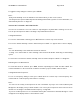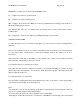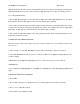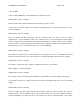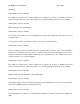User's Manual
20-496 Owner’s Manual Draft Page 49/78
LCD illustration (same as 20-526)
If you wish to create a new configuration based on your current one, save the current working memory to a
V-Scanner folder, then edit the working memory with your changes. When you are finished with your edits,
save your updated working memory to a new V-Scanner folder, leaving the V-Scanner folder with your
original configuration intact. You may then use either your original configuration or the modified one.
Be sure to assign a name to each V-Scanner before you save it to a V-Scanner folder. You assign a
V-Scanner name while using the configuration in working memory by pressing PROG, and then FUNC,
TEXT. The text you enter here is stored in line 4 of the welcome message and saved with the contents of
the V-Scanner when you write it to a folder.
You can use the V-Scanner feature to back up your work. Save your configuration to a V-Scanner folder
after you make changes to a working memory configuration. If for any reason your scanner’s working
memory is accidentally altered or lost, you can recall the backup configuration data from the V-Scanner
folder.
There will be an approximately 13 second pause after you select the desired V-Scanner and press the ENT
key to confirm your choice when saving or loading V-Scanner data. During this period the scanner is
transferring V-Scanner data to or from working memory.
USING THE DIGITAL AGC FUNCTION
You may find that the audio level varies greatly among different users on digital systems that you monitor.
Many analog conventional and trunked radio systems include components with automatic gain control to
help normalize the audio levels of analog transmissions in the system. Digital radio systems typically do not
include any automatic gain control functionality and tend to reproduce a user’s voice audio signal more
faithfully with regard to audio levels. This can result in a low level audio signal if a user on the system is not
speaking close enough to their radio microphone.
Your PRO-2096 features Digital AGC, which can compensate for these low audio levels when they occur.
By default, Digital AGC is turned on. If desired, you can toggle the Digital AGC function on or off by
pressing FUNC, and then MAN at any time. The display will briefly show DSP AGC Off or DSP AGC On
accordingly.
Notes:
. Digital AGC has no effect on analog transmissions.
. You may notice more background noise with Digital AGC on.
CLONING THE PROGRAMMED DATA
You can transfer the contents of the current scanner working memory to and from another PRO-2096 and