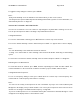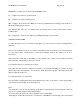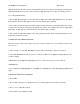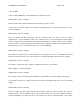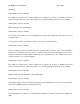User's Manual
20-496 Owner’s Manual Draft Page 46/78
WORKING WITH V-SCANNERS
The PRO-2096 V-Scanner (Virtual Scanner) feature allows you to edit, store, recall and use up to eleven
full sets of scanner memory profiles. With V-Scanners it is possible to create separate scanner memory
profiles for different areas you visit or different ways that you use the scanner.
Your scanner contains two types of storage memory. Working memory is the memory that your scanner
uses while you are programming, cloning, or using your scanner. V-Scanner memory is the memory that
your scanner uses to store saved configurations in V-Scanner folders for later recall and use. Your scanner
features ten V-Scanner folders (0-9) for configuration storage. An additional “scratchpad” V-Scanner folder
can be accessed with the decimal point (.) key and is indicated in the display with the “#” symbol. The
scratchpad folder offers a convenient location to temporarily store the contents of working memory when
managing the V-Scanner memory.
Working with V-Scanner folders is much like working with computer application files, such as spreadsheets
and word processing documents. Any programming changes you make to the scanner’s working memory
can be saved to one of the ten V-Scanner folders, or the scratchpad folder. When you save working
memory to a V-Scanner folder, all settings contained in working memory are saved, including channels,
talkgroups, lockout status, contrast settings, etc. Previously saved V-Scanner folders can be recalled and
loaded into working memory. You can also erase the contents of V-Scanner folders, or move the contents
of one folder to another using working memory. V-Scanner folder names are stored in Line 4 from the
Welcome screen that appears when you first power on the scanner. You can change the contents of line 4
from the current working memory configuration. This information is saved when you store the V-Scanner.
Follow these steps to edit the V-Scanner name stored in Line 4 of the Welcome screen:
1. Press PROG
2. Press FUNC, TEXT. The scanner will display the Line 4 edit screen with a flashing cursor:
LCD illustration (same as 20-526)
3. Use standard text entry procedures to enter a V-Scanner name, up to 12 characters long. Press ENT
when finished. Refer to the “Text Input Chart” on Page XX for more information on text entry.
You can only change the name of a V-Scanner while it is loaded into working memory. It is not possible to
change the V-Scanner folder name from the V-Scanner menus. Always use FUNC, TEXT while in program
mode to assign a V-Scanner folder name to the current working memory. This name will be stored with the
V-Scanner when it is saved, and will appear while you are performing V-Scanner operations. If you press
TEXT while in a V-Scanner operations menu, you will be prompted to use FUNC,TEXT while in program
mode to assign or change the name of the V-Scanner folder.
Follow these steps to perform V-Scanner operations: