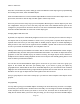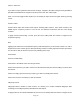User Manual
PSR-410 O/Manual
to the NS Scan List, you
can use the ^v keys to scroll to the objects found there and edit the Scan List
setting by pressing the PROG key, then the EDIT and CURR softkeys to see the object's menu.
Other Advanced Startup Topics
Here are some more startup topics that will help you get more enjoyment out of your PSR-410 as you
become more experienced with its operation. We also suggest that you visit RadioReference at
www.radioreference.com, where you can discuss the PSR-410 with other owners!
Finding Stored Objects Easily
The PSR-410's browse feature makes it easy to scroll to the Scan Lists and Scannable Objects you have
created, using the <>^v keys on the 5-way pushbutton pad while the scanner is in Program or Manual
Mode. Here are some more methods you can use to find stored objects quickly.
Searching For Objects Using FIND
Your PSR-410 provides a very useful FIND feature that allows you to search for locked out objects, or for
objects that contain a text string that you specify. In text searches, FIND searches for your specified text in
the following places:
. In TGRP objects, the ID field and the Tag field
. In CONV objects, the Frequency field and the Tag field
. In TSYS, LMIT, SRVC and SWPR objects, the Tag field
To use FIND, press the PROG key, then press the EDIT softkey. Press the FIND softkey.
To find objects that are locked out, press the L/Out softkey. The scanner finds the first locked out object.
Press the L/OUT key to toggle lockout status. Press the EXIT softkey when finished. Press the EDIT
softkey to edit the object menu for the found object. Press the NEXT softkey to find the next locked out
object. When the scanner finds a matching object, you may press MAN to begin monitoring of the found
object in Manual mode. You may also press PROG to exit FIND and execute programming tasks at the
found object position. If you wish to edit the object, press the EDIT softkey. If you wish to continue
searching, press the NEXT softkey.
To find objects that contain a specified text string, press the Text softkey then enter the text string you wish
to search for. Press the OK softkey to begin searching. Press the Exit softkey to cancel the FIND operation.
Press the Qtxt softkey to use QuickText in your find text screen. For more information on text entry and
QuickText, please see the section of this manual entitled “Standard Text Entry Method and QuickText”.
Once you have started searching, the radio will stop on any object where your find text is found in the
Page
37