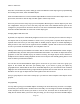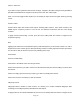User Manual
PSR-410 O/Manual
Scroll down in the ob
ject's parameters menu to the Scan Lists: field. With the Scan Lists: field highlighted,
use the > on the 5-way pushbutton pad to scroll through the Scan Lists, and use the SEL button to toggle
membership for a Scan List on or off. The asterisk (*) next to the Scan List number indicates that the object
is a member of that Scan List. Press the Save softkey to save the modified object.
Naming, enabling and disabling Scan Lists
By default, Scan Lists are named “Scan List 01 - Scan List 20”. If desired, you can give your Scan Lists
names to describe their function. Press PROG, then press the GLOB softkey and scroll down to the Scan
Lists parameter. Press the SEL key to display the Scan Lists sub menu. Scroll to the desired Scan List and
press the > key to edit the settings for the selected Scan List, Scroll to the Tag field and press the > key to
edit the name. Press the Done softkey when finished, then press the Save softkey to save the changes to
the Scan List sub menu, then press the Save softkey again to save the changes to the Global menu. Scan
Lists may be enabled or disabled while actively scanning, or by accessing the individual Scan List in the
Global Settings (GLOB) menu.
To toggle a Scan List's enabled/disabled status while scanning, press the numeric key that corresponds
with the Scan List you wish to toggle. For example, pressing 4 while scanning will toggle the state of Scan
List 04 from enabled to disabled, or vice versa if the Scan List is already disabled. To toggle the
enabled/disabled status for Scan Lists 11-20, press FUNC, then press a number key, i.e., press FUNC 3 to
toggle the status of Scan List 13. If you enable a Scan List that has no assigned objects, the number for
that Scan List will flash in the display while the scanner is scanning.
When you enable a Scan List, the display briefly shows the name of the Scan List on Line 4 of the display,
and the word ON or OFF at the end of Line 3 to indicate if the Scan List was toggled on (enabled) or off
(disabled).
When Scan Lists 1, 2, 3 and 16 are enabled, the display will appear as follows while scanning:
illust
To toggle a Scan List's status from the Global Settings menu, press PROG to enter Program Mode, then
press the GLOB softkey. At the Scan Lists: item, press the SEL key on the 5-way pushbutton pad. Scroll to
the Scan List you wish to change and press the SEL key again, then at the Enabled: setting press the < or
> on the 5-way pushbutton pad to toggle the Scan List on or off. An asterisk (*) indicates that the Scan List
is enabled. Press the SAVE softkey to save settings for that Scan List, then press SAVE again to confirm
your global changes and exit the GLOB menu.
If you inadvertently store an object with no Scan List mappings, the object will be placed in a special “NS”
Scan List that can be accessed using the <>keys while in Manual Mode or Program mode. Once you scroll
Page
36