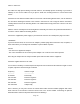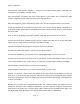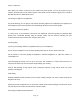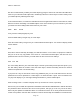User Manual
PSR-410 O/Manual
W
e also recommend that you label your CONV object by giving it a name in the TAG field. This will make it
easier for you to find the CONV object later, and identify it when the scanner stops to monitor activity. Enter
your CONV object by following these steps.
As we mentioned above, a brand new radio will launch into Program Mode when it is first turned on, which
allows for creation and editing of Scannable Objects. If this is the first time you have turned on your radio,
you should see these softkey labels at the bottom of your screen:
NEW EDIT GLOB
If not, press the PGM (Program) key now.
Press the NEW softkey to begin entry of a new object.
Press the CONV softkey to begin entry of a CONVentional Channel object. Your scanner's display should
read as follows:
illust
Now, take a moment and study the display. You will notice that the v icon is active. Its purpose is to indicate
that you are at the very top position of the menu for a conventional channel object, and there are more
parameters that can be accessed if you scroll down. We also see three new softkeys:
Save Exit Dflt
The Save softkey will save your new CONV object to the file system when pressed (but don't press it yet!).
The Exit softkey aborts the creation of the new CONV object, and the Dflt softkey restores the selected
CONV menu parameter to its default setting.
If you press the v key on the bottom of the 5-way pushbutton pad, you can scroll down and see all of the
parameters that can be specified for a CONV object. Go ahead and take a peek - then scroll back to the
very top of the display so you can begin entering information for your first CONV object.
HINT: Pressing FUNC ^ or FUNC v will jump to the top or bottom of a menu, respectively.
Note that as you scroll both the upward and downward scroll indicators will illuminate to indicate that there
are parameters above and below the current cursor position, until you get to the very end of the menu,
where only the upward scroll indicator will be on to indicate that there are no more parameters below the
current cursor position. Also note that a few lines of context sensitive help are available for each menu item.
Page
18