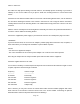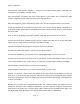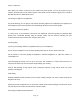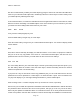User Manual
PSR-410 O/Manual
Creating
Your First New Objects
When the scanner is first turned on after it is unpacked, you are working with a clean slate. You will notice
that your scanner tells you this:
LCD illust
The scanner is in program mode and is ready for you to enter the first Objects into the memory. The
scanner prompts you to Press NEW to create objects.
You will also notice that there are three pushbutton keys beneath the display, and above each button in the
display, a label that indicates the current function of these three keys. These keys are called softkeys, and
they function much like the softkeys on many Automatic Teller Machines. Their meaning can change
depending on the operational state that the radio is in. Right now, the softkeys on your radio should read as
follows:
NEW EDIT GLOB
Let's focus on the NEW softkey for a few minutes. As you might have guessed, NEW is an invitation for you
to create a new Scannable Object (CONV, TGRP, LMIT, SRVC, or SWPR). So, what would you like to
create first? We suggest that you start with a Conventional Channel Object (CONV) first, to get familiar with
the radio's user interface and display.
Conventional Channel Object (CONV)
A Conventional Channel Object (CONV) is a record that stores the parameters for a regular, non-trunked
conventional AM or FM channel. When you create a CONV object, you are creating an object that will allow
you to scan and monitor a “plain old radio channel”, that is, a single frequency and the associated
parameters that are necessary for you to receive traffic on that frequency.
Essential Conventional Channel parameters
CONV objects are the simplest objects supported by the radio. By this we mean that there really isn't that
much for you to do if you want to create one. There are only a few essential parameters in the CONV object
fields that must be set correctly for a CONV object to work. The Frequency must be set to match the
frequency of the transmitter you want to scan or monitor, and the MODE should be set to AU, or, if desired,
AM, FM or NFM. Note that the scanner will automatically select the default mode based on the frequency
you enter when MODE is set for AUto. In most cases it will not be necessary to change this.
Page
17