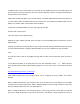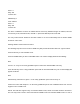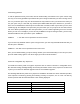User's Manual
Customizing QuickText
To edit the QuickText words, press PGM, then the GLOB softkey. Scroll down to the QTXT section using
the v key on the 5-way pushbutton pad and find the QTXT storage location that you wish to change. Press
the > key to edit the QTXT entry. Use the standard text entry method to enter your desired text. When you
use your QTXT entry in a text field, any unused spaces will be filled with space characters. If you want to
leave room for additional text after the QTXT is loaded into a text field, include a space after your text, then
a dollar sign ($). This will place one space after your QTXT when you use your QTXT in a text field, and the
edit cursor will be positioned just after that space where you can continue appending text in the text field
before you save it. For example, if you use the entry SHERIFF in the QTXT storage location, your text entry
field will look like this after you load the QTXT “SHERIFF”:
SHERIFF !←note that cursor is positioned at end of text field
if you use the entry SHERIFF $ in the QTXT storage location, your text entry field will look like this after you
load the QTXT “SHERIFF”:
SHERIFF !←note that cursor is positioned at end of the word
Once you are finished editing your QTXT storage location, press the SAVE softkey to save the QTXT, then
press the SAVE softkey again to save the changes you made to the GLOB menu.
Power-On Configuration Key Sequences
Your PSR-310 features power-on keypress sequences that are used as shortcuts to configuration items,
like attenuator settings, backlight settings and memory information. Power-on key sequences are also used
to place your scanner into firmware upgrade mode for CPU firmware upgrades.
The following table lists the power-on key sequences available in the PSR-310. Unless otherwise specified,
each sequence is invoked by pressing and releasing each key in sequence, one at a time. The first key
must be pressed while the Welcome/Owner screen is being displayed:
Key Sequence Function
1 Shortcut to PGM>GLOB>Sound Mode
2 Shortcut to PGM>GLOB>Key Beeps
3 Displays Boot, CPU versions
LIGHT Shortcut to PGM>GLOB>Light Mode