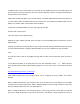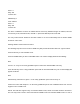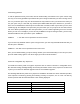User's Manual
Standard Text Entry Method and QuickText
Your PSR-310 features a high-contrast, backlit alphanumeric display that provides constant feedback
about what the radio is doing while scanning and monitoring your “Scannable Objects”. To get the most out
of your scanner and this display, you will want to name your objects as you program them into the radio.
This allows for easy identification of active objects while the radio is scanning, and makes it easier than
ever to find objects that you wish to monitor, edit or delete using the powerful FIND feature.
Your scanner uses a simple text entry method that allows entry of all uppercase and lowercase letters of
the alphabet, numbers, and punctuation symbols. Your scanner also features GRE's exclusive QuickText
feature, which allows you to store up to 10 commonly used text items for instant recall while editing
alphanumeric fields.
Entering and Editing Alphanumeric Information
A Standard Text Entry Method is used for entering alphanumeric information into the radio. This method
allows easy access to each letter in the alphabet by pressing two keys that represent the letter.
Take a moment to study the numeric keys on the keypad and you will notice that keys 2-9 each have three
or four letters silk screened on the front panel just above each key. To enter a letter in an alphanumeric text
field, simply press the number key below the letter you wish to type first, then press the number key that
corresponds with the position of the letter in the silk screen group. For example, the number 2 is used to
access the letters A, B and C. To type the letter A, press 2 to select the ABC group, then 1 to select the first
letter in the group, A. Likewise, to type the letter B, press 2 to select the ABC group, then press 2 again to
select the second letter in the group. And, to type the letter C, simply press 2, then 3 to select the third letter
in the “ABC” group.
To enter numbers in alphanumeric text fields, press 1 first, then the number you wish to type.
To enter punctuation, press 0 first to see the first set of punctuation, then press the number key that
corresponds with the position of the desired punctuation mark in the set.
Press the . (period) key to enter a SPACE.
While using Standard Text Entry, the FUNC key serves as a shift key. For letters, uppercase text is typed by
default, and you can shift to lowercase by pressing the FUNC key before entering a character. For
punctuation, the FUNC key accesses a second set of punctuation marks. The shift action of the FUNC key
remains active until it is pressed again.