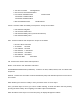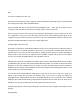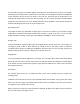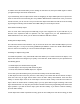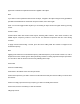User's Manual
Talkgroup lockout is similar to search lockout, as it allows you to lockout undesired talkgroups while
searching for new talkgroup activity with wildcard TGRP objects.
To apply lockout on an undesired wildcard hit, press the TGL/O softkey while the scanner is stopped on the
undesired talkgroup:
illust
Applying wildcard lockout to an undesired talkgroup creates a new TGRP object in the same Scan List as
the wildcard TGRP, then applies permanent lockout to the new TGRP object, so that will be ignored in the
future by the scanner when scanning the wildcard talkgroup. To unlock or edit talkgroups locked out using
the wildcard lockout feature, press PGM, then navigate to the object using the 5-way pushbutton pad.
Press FUNC, then L/OUT to remove permanent lockout from the talkgroup. Press FUNC, then CL to delete
the TGRP object from the scanner. Press the EDIT, then the CURR softkey to edit and save the TGRP
object.
Setting the Default Scan List
By default, your scanner will store all new objects, and objects found during Search, Tune, and Sweeper as
mapped to Scan List 01.
You can easily change the default Scan List to any Scan List you specify, including the special FAV and
SKYWARN Scan Lists.
Press PGM, then the GLOB softkey, and use the v key to scroll down until the Dflt ScanList item appears in
the middle of the display. Enter a new Scan List number to use as the default Scan List. The following
numbers are valid:
0: The “not scanned” (ns) Scan List - objects that have no Scan List mappings can be found here
1-20: The twenty normal Scan Lists
21: The FAV Scan List
22: The SKYWARN Scan List.
Press ENT or the Done softkey to store your new default Scan List value, then press the SAVE softkey to
save your changes to the radio's configuration memory.
Deleting Objects
Objects that you no longer need to use can easily be deleted from the PSR-310's memory, making room for
new objects.