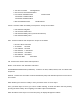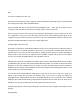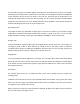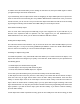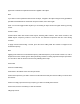User's Manual
to search for. Press the OK softkey to begin searching. Press the Exit softkey to cancel the FIND operation.
Press the Qtxt softkey to use QuickText in your find text screen. For more information on text entry and
QuickText, please see the section of this manual entitled “Standard Text Entry Method and QuickText”.
Once you have started searching, the radio will stop on any object where your find text is found in the
frequency, tag, or ID fields as described above. When the scanner finds a matching object, you may press
MAN to begin monitoring of the found object in Manual mode. You may also press PGM to exit FIND and
execute programming tasks at the found object position. If you wish to edit the object, press the EDIT
softkey. If you wish to continue searching, press the NEXT softkey.
FIND keeps the last search text you specified stored so that you may use it again in subsequent FIND
operations.
Filtering By Object Type
When browsing objects in PGM mode, you can filter the objects that are displayed by their type.
Press the PGM key on the keypad, then press the EDIT softkey. Press the < or > keys on the 5-way
pushbutton pad to scroll the Edit softkeys to display the filter softkeys. The filter softkeys are as follows:
CONV
TGRP
TSYS
SRCH
SWPR
To filter browse for a specific type of object, press the softkey that corresponds with that object type. For
example, press the CONV softkey, then use the <>^v keys on the 5-way pushbutton pad to browse only
conventional objects.
Object Lockout
The L/OUT key is used to lock out objects. When an object is locked out, traffic is not received on that
object until it is unlocked, even if the object is mapped to more than one Scan List. Locking out an object
locks it out “radio-wide” until it is enabled by toggling the lockout setting.
Four types of lockout functions are available in the PSR-310, temporary lockout, permanent lockout, search
lockout and talkgroup lockout.
Temporary Lockout