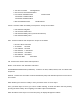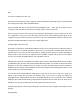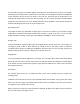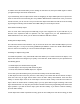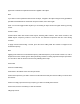User's Manual
is enabled. Press the SAVE softkey to save settings for that Scan List, then press SAVE again to confirm
your global changes and exit the GLOB menu.
If you inadvertently store an object with no Scan List mappings, the object will be placed in a special “NS”
Scan List that can be accessed using the <>keys while in Manual Mode or PGM mode. Once you scroll to
the NS Scan List, you can use the ^v keys to scroll to the objects found there and edit the Scan List setting
by pressing the PGM key, then the EDIT and CURR softkeys to see the object's menu.
Other Advanced Startup Topics
Here are some more startup topics that will help you get more enjoyment out of your PSR-310 as you
become more experienced with its operation. We also suggest that you visit RadioReference at
www.radioreference.com, where you can discuss the PSR-310 with other owners!
Finding Stored Objects Easily
The PSR-310's browse feature makes it easy to scroll to the Scan Lists and Scannable Objects you have
created, using the <>^v keys on the 5-way pushbutton pad while the scanner is in PGM or Manual Mode.
Here are some more methods you can use to find stored objects quickly.
Searching For Objects Using FIND
Your PSR-310 provides a very useful FIND feature that allows you to search for locked out objects, or for
objects that contain a text string that you specify. In text searches, FIND searches for your specified text in
the following places:
. In TGRP objects, the ID field and the Tag field
. In CONV objects, the Frequency field and the Tag field
. In TSYS, LMIT, SRVC and SWPR objects, the Tag field
To use FIND, press the PGM key, then press the EDIT softkey. Press the FIND softkey.
To find objects that are locked out, press the L/Out softkey. The scanner finds the first locked out object.
Press the L/OUT key to toggle lockout status. Press the EXIT softkey when finished. Press the EDIT
softkey to edit the object menu for the found object. Press the NEXT softkey to find the next locked out
object. When the scanner finds a matching object, you may press MAN to begin monitoring of the found
object in Manual mode. You may also press PGM to exit FIND and execute programming tasks at the found
object position. If you wish to edit the object, press the EDIT softkey. If you wish to continue searching,
press the NEXT softkey.
To find objects that contain a specified text string, press the Text softkey then enter the text string you wish