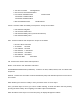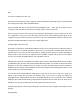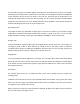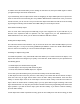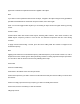User's Manual
You can also add any object to the FAV Scan List by pressing the FUNC key, then FAV while the object is
active during SCAN mode, or while parked on the object in MAN and PROGRAM mode.
It is also possible to clear the FAV Scan List completely by pressing PGM, then the GLOB softkey, then
scrolling to down to the Clear FAV menu item. Press the SEL key to set FAV=NO for all objects, press the
YES softkey to confirm the action, then press the Save softkey to save your changes.
For example, you may wish to leave the FAV Scan List empty, and add your favorites while scanning by
pressing FUNC, then FAV when objects of interest are active. This can be useful during a major event,
where you wish to quickly isolate objects of interest by pressing FUNC FAV when they are active, then
pressing FAV to scan only those objects.
The Favorites Scan List is also useful to group objects that are very close to where you live, so that when
you press the FAV key, you are only scanning objects that are in your immediate vicinity, making the radio
less active and increasing the chances that you will not miss important local activity.
Use your imagination and you will probably come up with many other ways to use the Favorites Scan List
feature.
Mapping Objects to Scan Lists
By default, every new object you create is mapped to be a member of Scan List 01. Scan List membership
is defined in an object’s parameters menu and is typically found at the beginning of the menu.
To change Scan List membership when creating a new object, scroll up or down to the Scan Lists:
parameter in the object's menu before saving the object. With the Scan Lists: field highlighted (as indicated
by the blinking cursor), use the <> keys on the 5-way pushbutton pad to scroll through the Scan Lists until
you find the Scan List that you wish to enable or disable membership for the object, and use the SEL button
to toggle membership for that Scan List on or off. The asterisk (*) next to the Scan List number indicates
that the object is a member of that Scan List. Press the Save softkey to save the modified object. Objects
can be members of as many Scan Lists as you see fit, without limitation to the number of Scan Lists an
object is mapped to, and without limitation to the number of objects that are mapped to a given Scan List.
To change Scan List membership for an existing object, press the PGM key. Use the <>^v keys on the
5-way pushbutton pad to scroll to the existing object that you wish to change, then press the EDIT softkey.
Press the CURR softkey to edit the current object.
NOTE: Remember, when browsing objects in Manual or Program Mode, the arrow keys on the 5-way
pushbutton pad operate as follows: