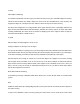User's Manual
same steps above, this time specifying the TSYS that you just created. To create TGRPs on a different
system, follow the steps above, specify a NEW system, and provide the correct parameters for that system,
as shown above.
As a reminder, here are a few important points to remember about monitoring trunked radio systems, and
about TGRP objects in particular:
With regard to trunked radio systems, it is important to note that a "system" cannot be scanned. If one
wishes to monitor radio traffic on a trunked radio system, one must create a TGRP object. A TGRP object
includes the parameters for a trunked radio system so that it will operate properly. Trunking system (TSYS)
parameters are stored as a separate "configuration object", and can be used over and over again in other
talkgroup objects on the same trunked radio system.
Also with regard to trunked radio systems, it is important to note that a talkgroup object may be configured
in one of four different ways to monitor traffic on a trunked radio system. They are as follows:
. Wildcard Talkgroup: will monitor all talkgroup call radio traffic on the desired trunked radio system (press
Dflt in the ID: field of the TGRP object to use Wildcard)
. Talkgroup with TGID: will only monitor talkgroup call radio traffic on the specified TGID (enter the desired
talkgroup in the ID: field of the TGRP object to scan a specified ID)
. Wildcard Private Call: will monitor all private call radio traffic on the desired trunked radio system (press
Dflt in the TGID field to get Wildcard, and set the Type field to Private)
. Private Call with ID: will only monitor private call radio traffic on the specified TGID (enter the desired
Radio ID in the TGID field, and set the Type field to Private)
NOTE: Remember, by default all new objects are mapped to Scan List 01. For now, just let your new
objects go to the default Scan List 01. Later in this section we will show you how you can group your
objects into Scan Lists.
Using DUPE to speed up object entry
DUPE is a powerful feature that will help you when entering multiple objects that have similar
characteristics. DUPE is especially useful when entering multiple TGRP objects that are hosted on the
same trunked radio system, or multiple CONV objects that have similar parameters or tag names. To use
DUPE, press the PGM key, then scroll to the object that you wish to duplicate using the <>^v keys on the
5-way pushbutton pad. Press the EDIT softkey, then press the DUPE softkey. An exact copy of the object
you selected is created, and the scanner displays the newly created object menu so you can change the
parameters that need to be changed prior to saving. Be sure to change the tag name before saving your
new object. When finished, press the SAVE softkey to save the new object.