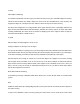User's Manual
take the tag name of ID: Wildcard.
HINT: Wildcard objects are easier to find and change later if you include an abbreviated name for the
system in the tag field.
If you would rather store a TGRP object for a specific talkgroup ID on MySystem, just press the number
keys to enter the talkgroup ID of the desired talkgroup, then press the ENT key or the DONE softkey to
store the ID.
HINT: TGRP objects are also used to receive Private/Individual Calls on trunking systems that support
these call types. Simply change the Type: field from Group to Private. A Wildcard TGRP object with the
Type: field set to Private will monitor all Private/Individual Calls seen on the system, or you can specify a
radio ID to watch for in the ID: field.
You'll want to scroll down two more clicks to the Tag: field and enter an easy to remember name for your
talkgroup that corresponds with its purpose on the trunked radio system. For this example, let's assume
that this is a police dispatch talkgroup, and we would like to use the name “POLICE DISPATCH” for the tag.
Scroll to the Tag: field and press the SEL key on the 5-way pushbutton pad. Using the text entry methods
that you have previously employed for naming your CONV and TSYS objects, name your new talkgroup
“POLICE DISPATCH”:
7 1 P
6 3 O
5 3 L
4 3 I
2 3 C
3 2 E
. <space>
3 1 D
4 3 I
7 4 S
7 1 P
2 1 A
8 1 T
2 3 C
4 2 H
Press ENT or DONE to store the name, then press SAVE to store the TGRP as a new object. As with the
other object types, there are many other parameters you can edit for the TGRP, but for now, that’s all you
have to do to start monitoring traffic on that TGRP! To add more TGRPs on the same system, follow the