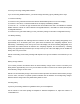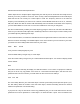User's Manual
very top of the display so you can begin entering information for your first CONV object.
HINT: Pressing FUNC ^ or FUNC v will jump to the top or bottom of a menu, respectively.
Note that as you scroll both the upward and downward scroll indicators will illuminate to indicate that there
are parameters above and below the current cursor position, until you get to the very end of the menu,
where only the upward scroll indicator will be on to indicate that there are no more parameters below the
current cursor position. Also note that a few lines of context sensitive help are available for each menu item.
To see the help text for a menu item, press FUNC, then press SEL on the 5-way pushbutton pad. To exit
help, press SEL again.
As you scroll the object menu, you will see a line that states:
vv EXPERT BELOW vv
This line is found in the object menus and the Global configuration menus. Its purpose is to delineate
between the basic settings that are important to each object and the operation of the radio, and the expert
settings that may be of interest to advanced users, but, if left alone, will not adversely impact the operation
of the radio. For more information about the Basic and Expert settings, please refer to the Detailed Menu
Reference at the end of this Owner's Manual.
Use the ^v keys to scroll the screen until the flashing cursor appears next to the Freq: label. Key in a known
local frequency and press the ENT key, or press the DONE softkey - either one will do the same thing.
There! You just entered the frequency for your first CONV object.
By default, your new CONV object will be tagged “Channel”. If you'd like to change this, just scroll the
screen down one click until the flashing cursor highlights the Tag: field, then press SEL to edit the tag. You
can move the cursor around using the <> keys on the 5-way pushbutton pad, use the CL key to clear the
old text, or press FUNC CL to erase the entire field. To enter text, find the letter you want to enter on the
front panel of the radio, press the numeric key beneath it, then press 1, 2, 3, or 4 depending on the position
of the letter in the group for that number. For example, to enter FIRE, press:
3 3 F
4 3 I
7 3 R
3 2 E
Press the ENT key or DONE softkey to store the new tag information for your CONV object.
Now you are ready to store your first CONV object. There are other parameters that you can change, and
we invite you to scroll through the CONV menu to see the other settings that are available. You can