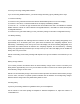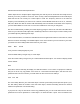User's Manual
Essential Conventional Channel parameters
CONV objects are the simplest objects supported by the radio. By this we mean that there really isn't that
much for you to do if you want to create one. There are only a few essential parameters in the CONV object
fields that must be set correctly for a CONV object to work. The Frequency must be set to match the
frequency of the transmitter you want to scan or monitor, and the MODE should be set to AU, or, if desired,
AM, FM or NFM. Note that the scanner will automatically select the default mode based on the frequency
you enter when MODE is set for AUto. In most cases it will not be necessary to change this.
We also recommend that you label your CONV object by giving it a name in the TAG field. This will make it
easier for you to find the CONV object later, and identify it when the scanner stops to monitor activity. Enter
your CONV object by following these steps.
As we mentioned above, a brand new radio will launch into Program Mode when it is first turned on, which
allows for creation and editing of Scannable Objects. If this is the first time you have turned on your radio,
you should see these softkey labels at the bottom of your screen:
NEW EDIT GLOB
If not, press the PGM (Program) key now.
Press the NEW softkey to begin entry of a new object.
Press the CONV softkey to begin entry of a CONVentional Channel object. Your scanner's display should
read as follows:
illust
Now, take a moment and study the display. You will notice that the v icon is active. Its purpose is to indicate
that you are at the very top position of the menu for a conventional channel object, and there are more
parameters that can be accessed if you scroll down. We also see three new softkeys:
Save Exit Dflt
The Save softkey will save your new CONV object to the file system when pressed (but don't press it yet!).
The Exit softkey aborts the creation of the new CONV object, and the Dflt softkey restores the selected
CONV menu parameter to its default setting.
If you press the v key on the bottom of the 5-way pushbutton pad, you can scroll down and see all of the
parameters that can be specified for a CONV object. Go ahead and take a peek - then scroll back to the